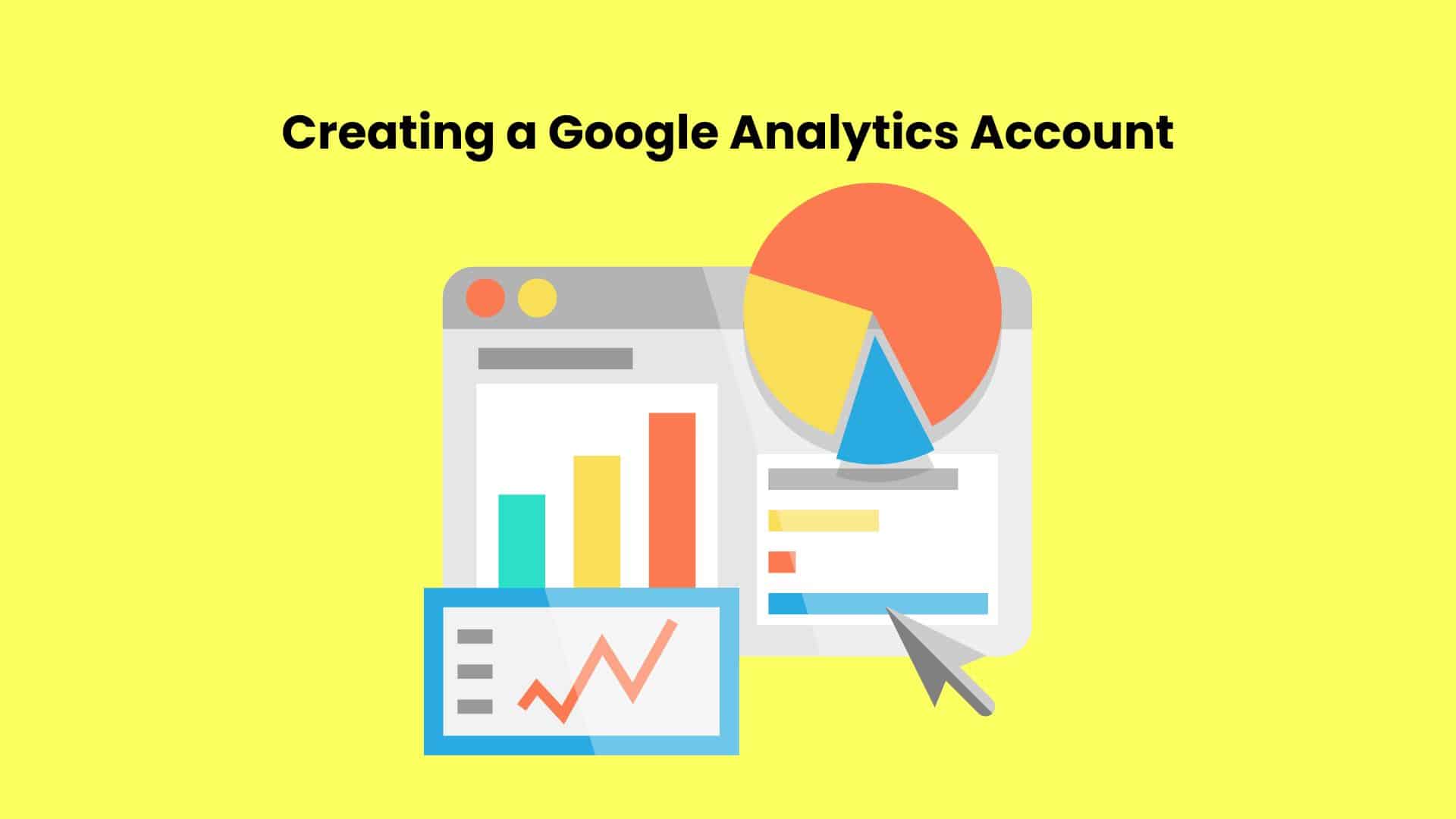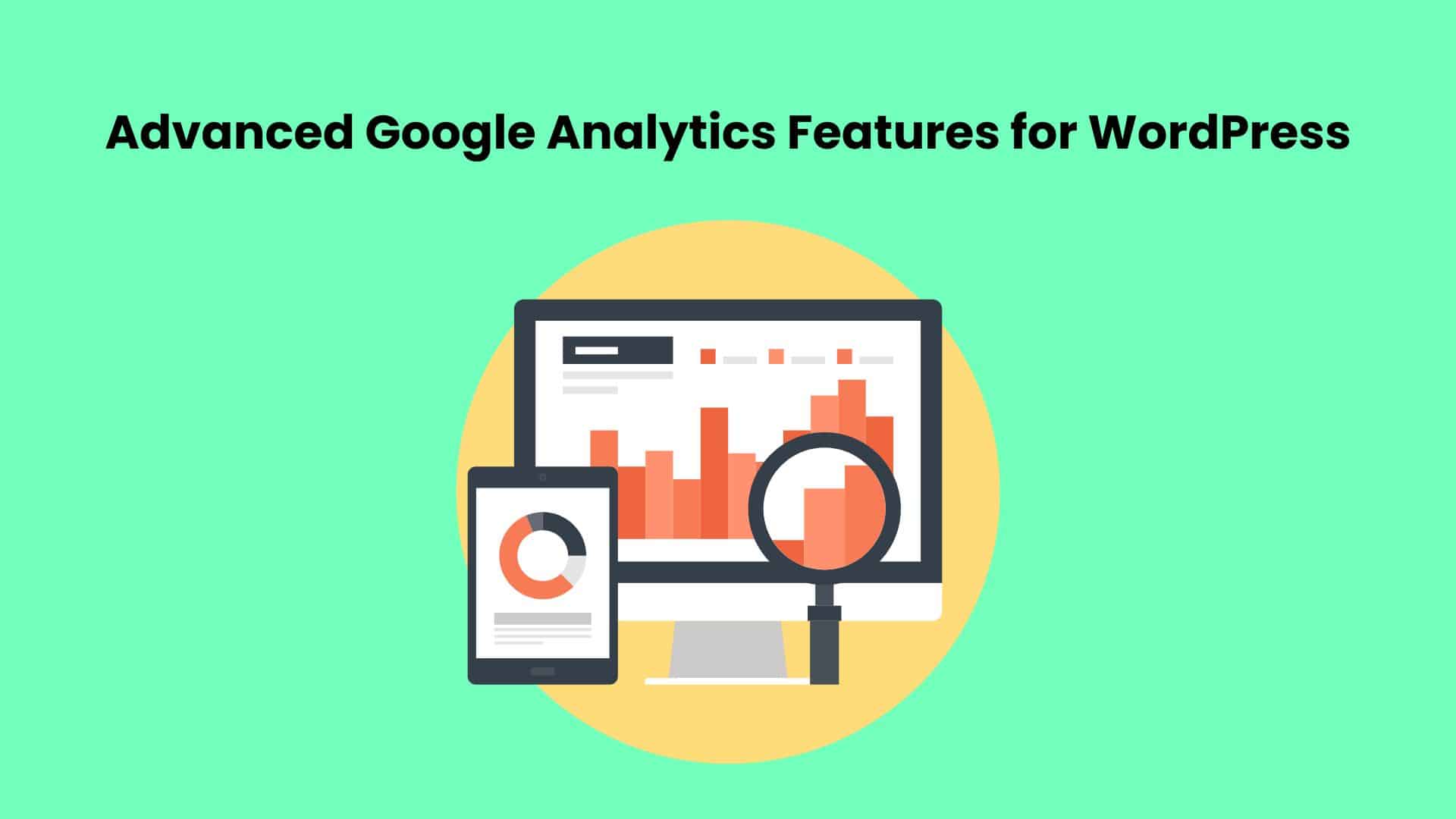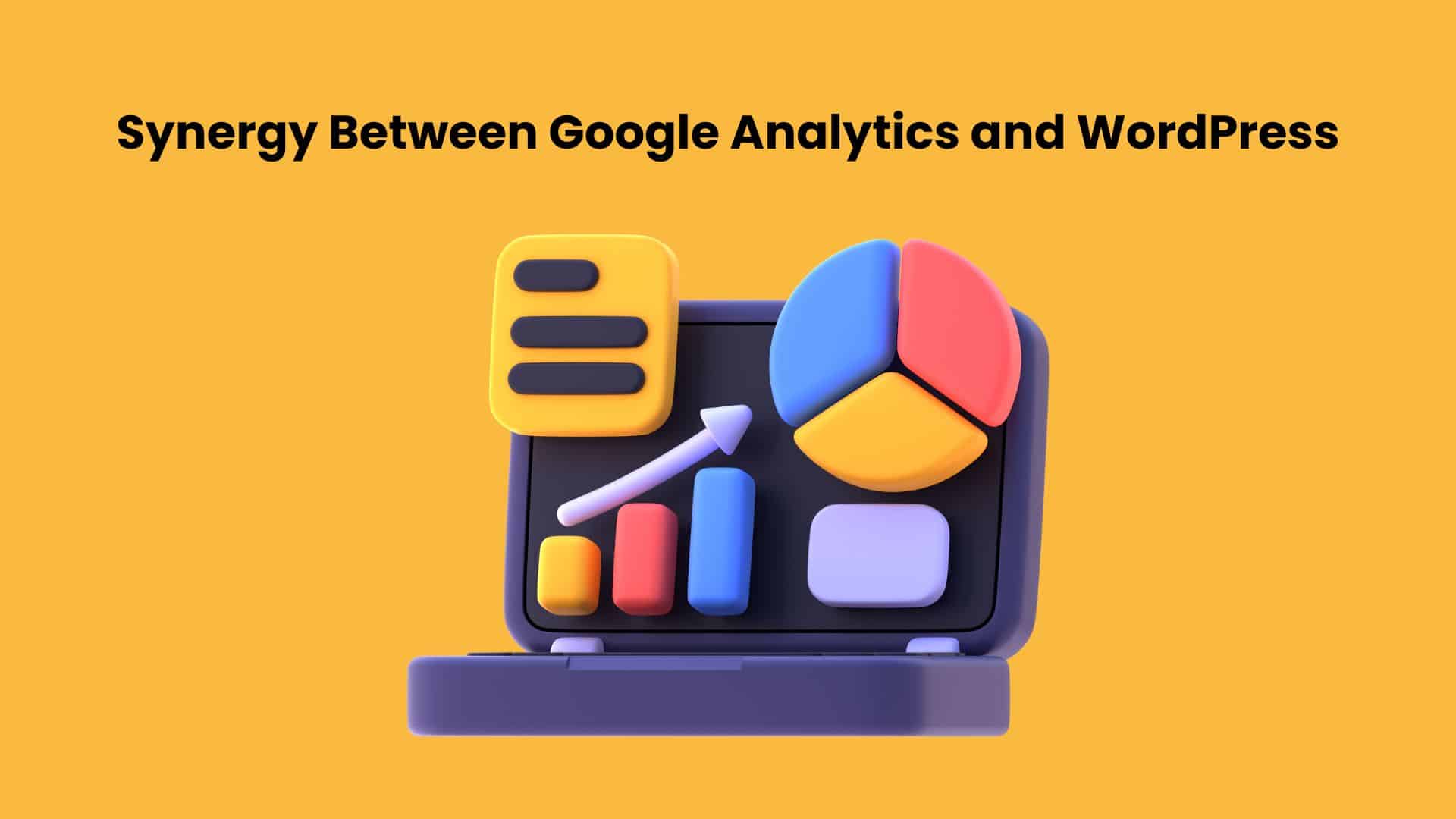
Exploring the Synergy Between Google Analytics and WordPress
In today’s digital landscape, the ability to effectively analyze and understand website data is not just beneficial—it’s essential for achieving success. As we navigate through vast amounts of online content, it becomes increasingly important to utilize powerful tools that can provide deep insights into website performance. Google Analytics and WordPress stand out as two such tools, offering a formidable combination for anyone looking to enhance their online presence. Together, they create a comprehensive framework that allows site owners and content managers to deeply understand their website’s traffic patterns and optimize content strategies accordingly.
This guide delves into the synergistic relationship between Google Analytics and WordPress, offering a detailed exploration of why this integration is crucial for anyone looking to elevate their digital strategy. The article not only explains the importance of this powerful duo but also walks you through the necessary steps to seamlessly integrate Google Analytics into your WordPress site. By doing so, you unlock a treasure trove of data about your site visitors—where they come from, what content they interact with, and how they navigate through your site.
Understanding the breadth and depth of Google Analytics in conjunction with WordPress allows you to make informed decisions that can drastically improve your site’s user experience. Whether you are looking to increase visitor engagement, enhance navigation, or drive higher conversion rates, the data provided by Google Analytics serves as the cornerstone of strategic planning. This integration helps pinpoint what works and what doesn’t, enabling you to tailor your content and design elements to meet the specific needs and preferences of your audience.
Moreover, this article serves as a comprehensive tutorial on setting up Google Analytics within your WordPress environment. From creating a Google Analytics account to installing the necessary plugins and verifying that data is being accurately captured, each step is outlined in detail to ensure you can get up and running without any guesswork. Additionally, the discussion extends into how to utilize the advanced features of Google Analytics to further boost your site’s performance. This includes setting up custom reports, tracking conversions, and understanding complex user behavior patterns.
By the end of this guide, you’ll not only understand the intrinsic value of integrating Google Analytics with WordPress but also possess the knowledge and tools necessary to leverage this integration. The ultimate goal is to enhance your website’s effectiveness, ensuring it not only reaches its intended audience but also delivers content in the most engaging and impactful way possible. This strategic approach to digital analytics will not only improve your site’s operational performance but also enhance the overall user experience, setting your digital presence apart from the competition in an increasingly crowded online space.
Why Use Google Analytics? – Benefits of Google Analytics for WordPress Sites
Integrating Google Analytics with your WordPress website provides a plethora of strategic advantages that can transform the way you understand and interact with your audience. This powerful tool not only facilitates a deeper understanding of user behavior but also enhances your ability to tailor your content and marketing efforts more effectively. Below are the detailed benefits of using Google Analytics for your WordPress site:
In-depth Traffic Analysis
Google Analytics excels in providing comprehensive traffic analysis, allowing you to see not just how many visitors your site attracts, but also where these visitors originate from. Whether they come from search engines, social media platforms, direct links, or referral sites, you gain a clear view of your traffic sources. Furthermore, it provides insights into the devices your visitors use—be it desktops, tablets, or smartphones—helping you understand the technology preferences of your audience. This information is crucial for optimizing your site’s design and functionality to ensure a seamless user experience across all devices.
User Engagement Metrics
Understanding how visitors interact with your site is key to improving user engagement. Google Analytics tracks various engagement metrics such as the average time spent on pages, the bounce rate, and the paths visitors take through your site. By analyzing these metrics, you can identify which areas of your site capture attention and which may require improvements. For instance, if certain pages have a high exit rate, you might consider enhancing the content or changing the call-to-action prompts to keep visitors engaged longer.
Content Optimization
Content is at the heart of every website, and with Google Analytics, you can identify which pieces resonate most with your audience. Discover which blog posts, articles, or product pages attract the most views, receive the most shares, or keep users engaged for longer periods. This data allows you to tailor your content strategy to focus more on what works, thereby increasing the relevance and effectiveness of the content you produce. Additionally, understanding the keywords and topics that draw traffic can guide your SEO strategy, helping your site rank higher in search engine results.
Customizable Goals and Conversions
Google Analytics does not merely track visitor information; it also allows you to set and monitor specific goals. These goals can be anything from newsletter sign-ups and eBook downloads to product purchases and beyond. By setting up these goals, you can track how well your site fulfills your business objectives. Additionally, Google Analytics’ conversion tracking lets you see the user journeys that lead to these conversions, providing insights into which marketing campaigns are performing well and which may need adjustment.
Audience Segmentation
Segmentation is a powerful feature of Google Analytics that enables you to divide your audience into smaller groups based on various criteria such as demographics, behavior, and traffic sources. This ability to segment your audience can lead to highly targeted and effective marketing strategies. For example, if you find that a particular age group or region is more engaged, you might create tailored marketing campaigns specifically for that segment. Similarly, if certain behaviors, like visiting specific pages, correlate with higher conversion rates, you might focus more resources on improving those pages and promoting them more aggressively.
By leveraging these comprehensive features of Google Analytics, WordPress site owners can not only enhance their site’s performance but also create a more personalized and engaging experience for their visitors. This leads to better user satisfaction, higher conversions, and ultimately, increased success for your online presence.Setting Up Google Analytics
Creating a Google Analytics Account
Creating a Google Analytics account is a fundamental first step in unlocking the comprehensive suite of features that this powerful analytics tool offers. This process, while straightforward, is the gateway to accessing rich data that can dramatically improve how you manage and optimize your WordPress website. Here’s a more detailed walkthrough of how to create your Google Analytics account, step by step:
Step 1: Register or Log in to Your Google Account
To begin with, you need a Google account. If you already have one, perhaps the one you use for services like Gmail, Google Drive, or any other Google service, you can use the same account to access Google Analytics. If you don’t have a Google account, the first step is to create one. This can be done quickly by visiting the Google account creation page, filling in your details, and following the instructions.
Step 2: Sign Up for Google Analytics
Once your Google account is ready, navigate to the Google Analytics website. You’ll find an option to “Sign up” or “Start for free” prominently displayed on the page. Clicking this will lead you to the registration page for Google Analytics where you can begin setting up a new Analytics account.
Step 3: Set Up an Analytics Account
On the Google Analytics registration page, you’ll need to enter details about your account and the website you wish to track. Start by providing an account name. Google allows the flexibility to manage multiple websites under a single Google Analytics account by creating different ‘properties.’ However, it’s a good practice to give your account a name that easily identifies the business or website umbrella it represents.
Step 4: Register Your Website as a Property
Under the same account, you can add your website as a new property. You will need to provide your website’s name and URL. It is crucial to specify whether your site uses HTTP or HTTPS, as this affects how data is collected. Additionally, select the industry category that best describes your site and report the time zone where data should be reported. This helps in ensuring that the reporting aligns with your local time for easier interpretation of data.
Step 5: Obtain Your Unique Tracking ID
After entering all the necessary information about your website, Google Analytics will generate a unique Tracking ID and a global site tag (gtag.js) for your website. This Tracking ID is a string of letters and numbers that uniquely identifies your property and is used to collect data from your website. The global site tag is a snippet of JavaScript that you’ll need to install on every page of your WordPress site where you want data to be tracked.
Step 6: Implement the Tracking Code on Your WordPress Site
The final step in the setup process involves implementing the Google Analytics tracking code on your website. This can be done by adding the global site tag directly into the HTML of your website’s header, or by using various plugins designed for integrating Google Analytics with WordPress, which simplify this process by providing a field where you paste your Tracking ID.
Step 7: Verify the Installation
To ensure that Google Analytics is properly tracking data, you can check your website’s real-time report in Google Analytics shortly after the installation. If you see data being reported when you visit your site, then the installation is successful.
Creating a Google Analytics account and setting up the tracking code on your WordPress website might seem like a technical challenge, but it is quite manageable with the right guidance. By following these steps, you not only set the stage for deep insights into your website’s traffic and user behaviors but also open up possibilities for enhanced decision-making based on data-driven analytics. This effort lays a solid foundation for understanding and maximizing the potential of your online presence.Understanding the Dashboard
The “Site Kit” plugin for WordPress is a powerful tool designed by Google to streamline the integration of various Google services, including Google Analytics, with your WordPress website. Site Kit serves as an all-in-one solution to connect your site directly to Google’s marketing and analytics services, making it an essential tool for site owners looking to leverage Google’s capabilities to enhance their website’s performance.
Features of the Site Kit Plugin
- Google Analytics Integration: Site Kit seamlessly integrates Google Analytics with your WordPress site, allowing you to view key metrics directly in your WordPress dashboard. This includes data on user traffic, sources, and behavior, helping you make informed decisions without needing to leave your site management area.
- Easy Setup: One of the standout features of Site Kit is its straightforward setup process. Once installed, the plugin guides you through the configuration, including linking your Google Analytics account and ensuring that the tracking code is correctly implemented across your WordPress site.
- Access to Multiple Google Tools: In addition to Google Analytics, Site Kit provides easy access to other Google services like Search Console, AdSense, PageSpeed Insights, and Google Optimize. This integration allows for a holistic view of your site’s performance and optimization opportunities directly from your dashboard.
- Dashboard at a Glance: Site Kit displays an overview of your website’s performance from the WordPress admin dashboard. This dashboard combines data from different Google tools, giving you insights into how well your site is performing in search, how fast it loads for visitors, and how you can improve your content for better engagement and revenue.
- Insights & Recommendations: Site Kit not only shows data but also provides actionable insights based on Google’s analysis. This can include suggestions on how to improve SEO, speed up page loads, and increase monetization efficiency.
How Site Kit Can Be Useful for Google Analytics
The integration of Google Analytics via Site Kit offers several practical benefits:
Real-Time Data Access: Site Kit allows you to access Google Analytics data in real time right from your WordPress admin area. This means you can monitor how changes to your site affect user behavior and traffic without delay, enabling faster response to user engagement.
Simplified Management: By centralizing Google Analytics data within WordPress, Site Kit eliminates the need to switch between multiple tabs or systems to review your website’s analytics. This simplifies the management process, saving time and reducing complexity.
Enhanced Decision Making: With easy access to analytics data, you can make more informed decisions about your content and marketing strategies. Site Kit makes it easier to understand which content drives traffic, how users interact with your site, and where there may be opportunities for optimization.
Improved User Experience Monitoring: Continuous monitoring of how users interact with your site helps in optimizing the user experience (UX). Site Kit facilitates this by providing detailed reports on user activity, page performance, and engagement metrics directly in your dashboard.
In summary, the Site Kit plugin by Google is an invaluable tool for WordPress site owners looking to integrate and leverage Google Analytics and other Google services efficiently. It enhances your ability to analyze, optimize, and improve your website directly from the WordPress dashboard, making it a must-have plugin for any data-driven website strategy.
Navigating Google Analytics
The Google Analytics dashboard offers a wealth of information divided into various categories. Learning to navigate this dashboard is key to leveraging its full potential. The dashboard includes sections such as Realtime, Audience, Acquisition, Behavior, and Conversions, each providing valuable insights.
Key Metrics to Monitor
Key metrics to focus on include:
– Traffic Sources: Understand where your visitors are coming from—search engines, social media, direct visits, or referral sites.
– User Behavior: Track how users interact with your site, including the pages they visit, the links they click, and their navigation path.
– Engagement Rates: Evaluate how effectively you are keeping your audience’s attention through metrics like average session duration and pages per session.
Advanced Google Analytics Features for WordPress
For WordPress users looking to deepen their website analytics, Google Analytics offers a suite of advanced features that can significantly enhance data interpretation and decision-making. These advanced capabilities include custom dimension tracking, which allows users to collect data specific to their site’s unique needs, such as tracking performance by post author or content type. Event tracking enables the monitoring of specific interactions on the site, such as clicks on outbound links, downloads, or video plays, providing a more detailed view of user engagement. Another powerful feature is the integration of eCommerce analytics, which is essential for online stores as it tracks product performance, transaction data, and revenue generation. Furthermore, the ability to create custom reports and dashboards means that users can tailor the analytics interface to focus on the metrics that matter most to their business goals. By leveraging these advanced features in Google Analytics, WordPress site owners can unlock deeper insights, drive more targeted strategies, and ultimately achieve greater success in their online endeavors.
Custom Reports and Real-Time Data
Advanced users can take advantage of Google Analytics’ capability to create custom reports that cater to specific informational needs or to monitor real-time data for immediate feedback on website changes or ongoing marketing campaigns.
Setting Goals
Effective goal setting in Google Analytics allows you to track specific user actions, from downloading a file to signing up for a newsletter. These goals help quantify the success of your engagement and conversion strategies.
Integrating with Other Plugins
For enhanced functionality, Google Analytics can be integrated with other WordPress plugins, such as eCommerce tools for online stores or SEO plugins like Yoast SEO, to draw more detailed insights and manage site performance holistically.
Common Issues and Solutions
Troubleshooting Common Problems
Issues such as data not appearing, unexpected traffic spikes, or tracking errors are common. Solutions typically involve revisiting the installation process, checking for duplicate tracking codes, or configuring settings more accurately.
Tips for Maximizing the Use of Google Analytics
Best Practices for WordPress Users
Maximize your use of Google Analytics with regular reviews of your data, strategic goal setting, and staying updated with Google’s latest features. Adjust your website and marketing strategies based on accurate data to continually improve user experiences and site performance.
Conclusion: Empowering Your WordPress Site with Google Analytics
Integrating Google Analytics into your WordPress site provides a significant advantage in understanding and engaging your audience effectively. With the detailed insights offered, you can optimize every aspect of your site, from content and user experience to technical performance and marketing strategies.
FAQs
- How long does it take for Google Analytics to start showing data?
– Google Analytics typically starts displaying data within 24 to 48 hours of the tracking code’s installation. Ensure that the
code is properly installed and active to see your data promptly.
- Can Google Analytics track individual user behavior on WordPress?
– Yes, Google Analytics can track detailed user behaviors, such as clicks, page navigation, and time spent on the site. For more granular tracking, additional setup like event tracking or eCommerce tracking may be required.
- What are the privacy implications of using Google Analytics?
– Using Google Analytics involves processing personal data, so it’s essential to comply with privacy laws like GDPR or CCPA. Proper disclosures, consent mechanisms, and anonymizing user data are crucial practices to ensure compliance and protect user privacy.
- How can I integrate Google Analytics with WooCommerce?
– Integrating Google Analytics with WooCommerce can be achieved through specific plugins like WooCommerce Google Analytics Integration. These plugins facilitate enhanced tracking of eCommerce activities such as transactions and cart abandonment.
- What should I do if data appears inconsistent in Google Analytics?
– Inconsistencies in data often result from issues such as incorrect tracking code setup, filters affecting data views, or conflicts with other plugins. Recheck the installation, ensure correct settings, and consider consulting with a specialist if discrepancies persist.
Your feedback matters! Please leave a review!