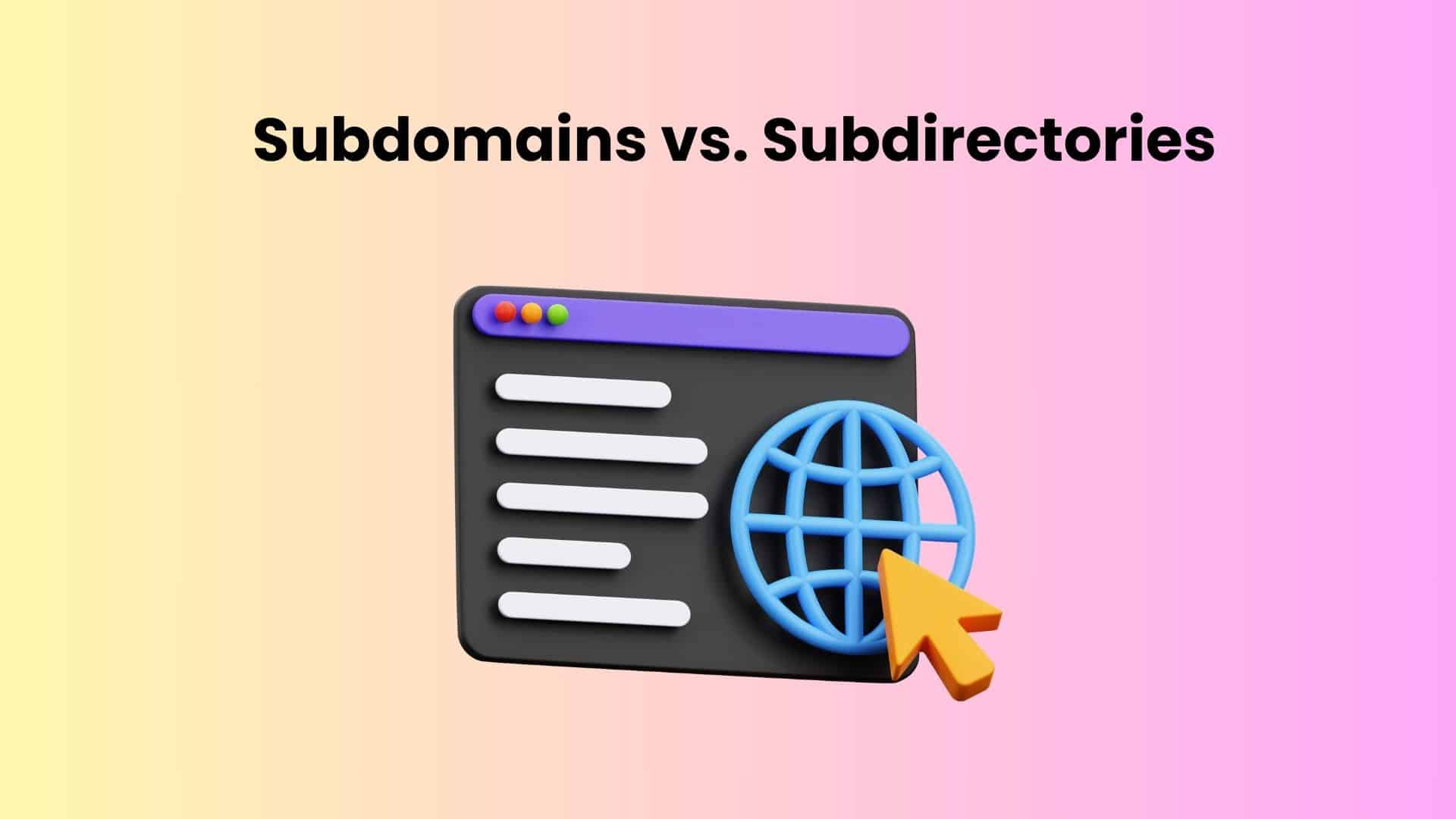Unleash the Power of Many: A Beginner’s Guide to Creating a WordPress Multi site Network
For business owners and entrepreneurs juggling multiple websites, managing each one individually can be a time-consuming hassle. Enter WordPress Multisite, a powerful feature that allows you to create and manage a network of websites from a single WordPress installation.
This comprehensive guide, designed specifically for beginners and business owners, dives deep into the world of WordPress Multisite, explaining its benefits, setup process, and best practices. Whether you’re managing a network of local business listings, client websites, or a community of niche blogs, WordPress Multisite can streamline your workflow and empower you to achieve more.
Why Choose WordPress Multisite?
Before we delve into the nitty-gritty, let’s explore the compelling reasons why WordPress Multisite might be the perfect solution for your needs:
- Centralized Management: Imagine managing all your websites from one unified dashboard. With Multisite, you can add, remove, and update themes, plugins, and core files across your entire network, saving you countless hours. Gone are the days of logging in and out of individual websites to make minor changes. Multisite offers a centralized hub for managing everything in one place.
- Efficiency and Scalability: Need to create multiple websites with a similar structure? Multisite allows you to create templates for themes and plugins, ensuring consistency and accelerating the website creation process. As your business grows and your network expands, Multisite seamlessly scales to accommodate your needs. Imagine launching a network of city-specific landing pages for your business – with Multisite, you can create a template for the core design and functionality, then simply populate each site with location-specific content.
- Cost-Effective: Running multiple standalone WordPress installations requires separate hosting resources. Multisite utilizes a single installation, significantly reducing hosting costs. This is a major advantage for businesses or individuals managing a large number of websites.
- User Management: Granting user access to specific websites within your network becomes a breeze with Multisite’s user management system. You can define user roles and permissions, ensuring only authorized users have access to specific sites. For instance, you can create a user role for content creators who can only publish content on their designated website within the network, while reserving administrative privileges for a select group of users.
Understanding the Multisite Landscape: Subdomains vs. Subdirectories
When setting up your Multisite network, a crucial decision involves choosing your site structure: subdomains or subdirectories.
- Subdomains: Here, each website in your network has its own subdomain, for example, london.yourdomain.com and newyork.yourdomain.com. This approach offers a clearer separation between websites, potentially improving brand recognition for individual sites within the network. It can be particularly useful if you’re managing websites for different franchises or locations of your business.
- Subdirectories: Each website resides in a subfolder within your main domain, for example, yourdomain.com/london and yourdomain.com/newyork. This structure presents a more unified brand identity under your main domain. It might be preferable if you want to emphasize your main brand while showcasing localized content for different regions or categories.
The choice between subdomains and subdirectories depends on your specific needs and preferences. Consider factors like branding goals, SEO implications (search engine optimization), and user experience when making your decision.
Setting Up Your WordPress Multisite Network: A Step-by-Step Guide
Now that you’re armed with the knowledge of Multisite’s benefits and structure options, let’s embark on the exciting journey of creating your network:
-
Backup Your Existing Site (if applicable):
If you’re converting an existing WordPress installation to Multisite, creating a backup is crucial. This ensures you have a restore point in case of any unforeseen issues during the activation process.
-
Enabling Multisite in wp-config.php:
This is the magic line that activates Multisite functionality. Access your website’s root directory using an FTP client or file manager provided by your hosting provider. Locate the wp-config.php file and open it for editing.
Important Note: Ensure you create a backup of wp-config.php before making any changes. A mistake in this file can potentially render your website inaccessible.
Here’s the code snippet you need to add just above the line that reads /* That’s all, stop editing! Happy blogging. */:
define(‘WP_ALLOW_MULTISITE’, true);
- Creating the Network: Save the changes made to wp-config.php. Now, log in to your WordPress admin dashboard. You should see a new menu item titled “Network Setup” under the “Tools” section. Click on it.
On the “Network Setup” page, WordPress will guide you through the configuration process. Here’s a breakdown of the key settings:
- Site Address (Optional): This defines the base address for creating new sites within your network. If left blank, WordPress will use your main domain by default.
- Network Title: This is the name displayed at the top of the network admin dashboard. Choose a clear and concise title that reflects the purpose of your network.
- Admin Email: Enter the email address for the super administrator of the network. This user will have full control over all aspects of the network, including adding new sites, managing users, and installing plugins.
- Select Your Site Structure: As discussed earlier, choose between subdomains or subdirectories for your website structure.
Once you’ve filled in the necessary details, click the “Install” button. WordPress will create the necessary files and tables in your database to activate the Multisite functionality.
- Configuring Your Network (.htaccess): In some cases, WordPress might prompt you to add additional lines to your .htaccess file for proper URL rewriting. If prompted, follow the on-screen instructions carefully. If you’re using a hosting provider with cPanel or a similar interface, they might offer tools to manage your .htaccess file without needing manual editing.
- Logging in to the Network Admin Dashboard: After successful network creation, you’ll be redirected to the login screen for your network admin dashboard. Use the super administrator credentials (username and password) to log in.
Congratulations! You’ve now successfully created a WordPress Multisite network.
Managing Your Multisite Network: Essential Tips
Now that your network is up and running, here are some valuable tips to ensure smooth operation and efficient management:
- User Management: Multisite empowers you to create different user roles with varying levels of access to specific websites within the network. Utilize this feature effectively to delegate tasks and maintain control over content creation and editing.
- Theme and Plugin Management: With Multisite, you can activate themes and plugins network-wide or for specific websites. This allows you to maintain a consistent design across your network while also enabling customization for individual sites when needed. Be mindful of plugin compatibility and potential conflicts when managing plugins across a network.
- Regular Updates: Maintaining the core WordPress files, themes, and plugins on your Multisite network is crucial for security and optimal performance. Utilize the network admin dashboard to easily update these components across all your websites simultaneously.
- Content Management: Multisite offers centralized content management for some content types, like pages and users. However, managing posts can be a bit more nuanced. Depending on your chosen site structure (subdomains or subdirectories), you might need to navigate to individual websites to manage posts. Consider using plugins specifically designed for managing content in a Multisite environment.
- Backups: The importance of backups cannot be overstated. Regularly back up your entire Multisite network, including the database and files. This ensures you have a recovery point in case of unforeseen issues.
Beyond the Basics: Advanced Multisite Techniques
As you gain experience with Multisite, you can explore advanced techniques to further enhance your network’s functionality:
- Domain Mapping: This allows you to assign custom domains to individual websites within your network. This can be particularly useful if you want your websites to have a more independent brand identity.
- Multisite Manager Plugins: Several plugins extend the functionality of Multisite, offering features like centralized post management, user role management across the network, and streamlined site creation workflows. Explore these plugins to see if they can further optimize your network management experience.
By following these steps and exploring advanced techniques, you can leverage the power of WordPress Multisite to create and manage a network of websites efficiently. Remember, the beauty of Multisite lies in its ability to streamline your workflow and empower you to manage multiple websites with ease.
This guide provides a solid foundation for getting started with WordPress Multisite. As you delve deeper and explore its functionalities, you’ll discover its true potential and how it can empower your online presence.
- Security Considerations: Managing multiple websites inherently involves a larger attack surface. Here are some security best practices for your Multisite network:
- Regular Updates: As mentioned earlier, keeping your core WordPress files, themes, and plugins updated is paramount for maintaining security. Network-wide updates via the Multisite dashboard make this process significantly more efficient.
- Limit User Privileges: Implement a principle of least privilege when assigning user roles within your network. Grant users only the level of access they need to perform their designated tasks. This minimizes potential damage in case of compromised accounts.
- Utilize Security Plugins: Consider installing reputable security plugins specifically designed for WordPress Multisite environments. These plugins offer additional layers of protection against malware, brute-force attacks, and other security threats.
- Performance Optimization: With a growing network, maintaining optimal website performance becomes crucial. Here are some tips:
- Choose a Reliable Hosting Provider: A robust hosting plan with sufficient resources is vital for handling the demands of a Multisite network.
- Caching Plugins: Utilize caching plugins to store static content and reduce database load times. This can significantly improve website loading speeds across your network.
- Image Optimization: Ensure images used across your network are optimized for web delivery. This reduces file size and improves website loading times.
Conclusion
- WordPress Multisite offers a compelling solution for anyone managing multiple websites. From streamlining content creation and updates to centralizing user management and plugin activation, Multisite empowers you to achieve more with less effort.
- This comprehensive guide has equipped you with the knowledge to create, manage, and optimize your WordPress Multisite network. Whether you’re a business owner juggling local listings, a blogger managing a network of niche websites, or an entrepreneur overseeing a community platform, Multisite can become the cornerstone of your online strategy.
- As you delve deeper into its functionalities and explore advanced techniques, remember that the true power of Multisite lies in its ability to adapt to your specific needs. Leverage its flexibility to create a network that reflects your vision and empowers you to achieve your online goals.
- So, are you ready to unlock the potential of WordPress Multisite? With the knowledge and resources at your disposal, embark on your journey to creating a thriving network of websites that effectively serves your audience and propels your online presence forward.
Frequently Asked Questions (FAQs) about WordPress Multisite:
- Can I convert an existing WordPress site to a Multisite network? Yes, you can! The process involves enabling Multisite in your wp-config.php file and following the on-screen instructions during network setup. Remember to back up your website before making any changes.
- What happens to my existing website when I activate Multisite? Your existing website will become the first site within your newly created network. Its URL structure remains unchanged.
- Is Multisite suitable for e-commerce websites? While technically possible, Multisite might not be the ideal solution for complex e-commerce stores with unique product catalogs and shopping cart functionalities. Consider dedicated e-commerce platforms like WooCommerce if you plan on building a large-scale online store.
- What are the limitations of Multisite? Multisite is not designed for managing completely independent websites with unique themes and plugins. It excels at managing a network of websites with a similar core structure and functionality, allowing for centralized management and content sharing.
- Where can I find additional resources on WordPress Multisite? The official WordPress documentation offers a comprehensive guide on Multisite: https://developer.wordpress.org/advanced-administration/multisite/create-network/. Additionally, numerous online resources and tutorials delve deeper into specific aspects of Multisite management.
By understanding these advanced techniques and addressing frequently asked questions, you’ll be well-equipped to leverage the full potential of WordPress Multisite and create a robust network of websites that serve your specific needs. Remember, Multisite is a powerful tool, and with the right approach, it can become the foundation for a thriving online ecosystem.