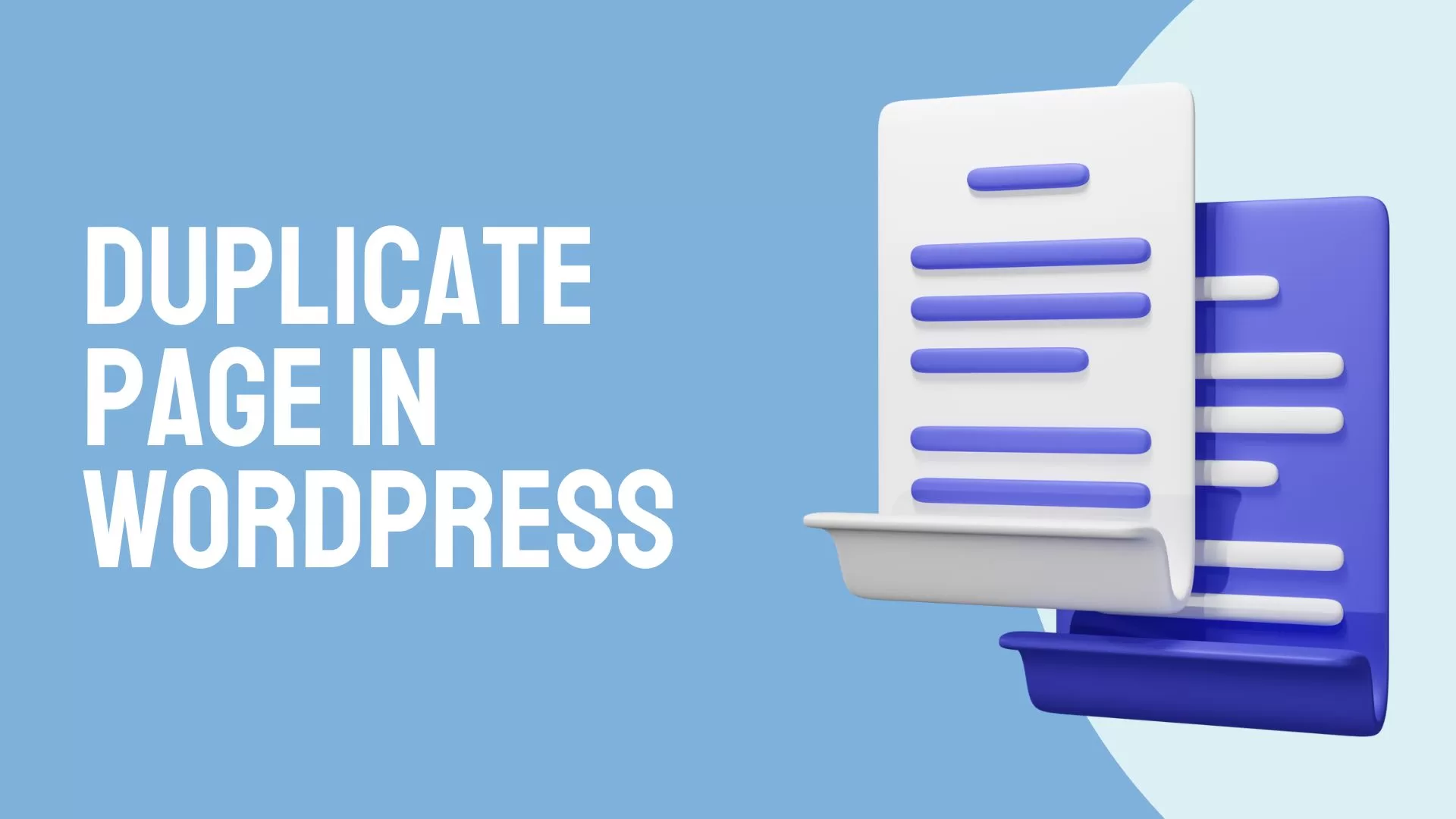
How To Duplicate a Page or Post in WordPress: With and Without Plugins
In the dynamic and ever-evolving world of WordPress, mastering the art of duplicating a page or post is an invaluable skill. Whether you’re seeking to streamline your content creation process, experiment with various versions of your website, or maintain a consistent structure across your pages or posts, the ability to duplicate content can save you time and effort. In this comprehensive guide, we’ll explore two methods of duplication: one that relies on plugins and another that accomplishes the task without them. We aim to provide you with a complete understanding of this essential skill, and we’ll do so with simple language and easy-to-follow steps.
Introduction
WordPress, a versatile and popular content management system, empowers millions of websites across the globe. Within this dynamic ecosystem, the ability to duplicate pages and posts is a vital skill. It’s a skill that allows you to experiment with changes, maintain a consistent structure, or create similar content with ease. In this guide, we will delve into the ‘how’ of duplicating pages and posts in WordPress. Whether you prefer to use plugins for a quick solution or undertake the manual approach, we’ve got you covered. By the end of this journey, you’ll be equipped with the knowledge and confidence to duplicate content effectively, all while adhering to best practices that ensure the health of your site’s SEO.
Why Duplicate Pages or Posts in WordPress?
Before we explore the ‘how,’ it’s essential to understand the ‘why’ of duplicating pages or posts in WordPress. Duplicating serves several purposes, each of which can greatly benefit your website management process:
Experimentation:
Duplicating content allows you to experiment with changes without affecting the original content. This is particularly useful when you want to try out different layouts, styles, or features.
Similar Content:
Sometimes, you may need to create a page or post that is similar to an existing one with only minor modifications. Duplicating the original content provides a solid starting point, saving you the effort of starting from scratch.
Consistency:
Maintaining a consistent structure or layout across your website is important for user experience. Duplicating pages or posts with a predefined structure can help you achieve this consistency effortlessly.
Now that you understand the significance of duplicating content, let’s move on to the ‘how.’
Duplicate a Page or Post with Plugins
Using plugins is one of the most straightforward methods to duplicate pages or posts in WordPress. Follow these steps to get started:
3.1 Choosing the Right Plugin
The first step in duplicating a page in wordpress with a plugin is to select the right one. Here’s how you can do it:
- Log in to your WordPress dashboard: You can access your WordPress dashboard by adding “/wp-admin” to your website’s URL and entering your login credentials.
- Navigate to the ‘Plugins’ section: Once you’re in the dashboard, locate the ‘Plugins’ option on the left-hand menu. Click on it to access the Plugins page.
- Click on ‘Add New’: In the Plugins section, you’ll see an ‘Add New’ button. Click on it to start searching for the plugin that will help you duplicate pages or posts.
- Search for a duplication plugin: In the search bar at the top right, type in keywords like “Duplicate Post” or “Yoast Duplicate Post” and hit ‘Enter.’ These are popular and reliable plugins for duplicating content in WordPress.
- Install the plugin: When you see your chosen plugin in the search results, click on the ‘Install Now’ button next to it.
- Activate the plugin: After the installation is complete, click on the ‘Activate’ button to enable the plugin on your website.
3.2 Installing and Activating the Plugin
Now that you’ve chosen and activated a suitable duplication plugin, you’re ready to proceed with the duplication process. Here’s how:
- Locate the content you want to duplicate: In your WordPress dashboard, navigate to the page or post that you wish to duplicate. The plugin you installed will add a ‘Clone’ or ‘Duplicate’ option to your pages and posts.
- Click on ‘Clone’ or ‘Duplicate’: Once you’ve found the content you want to duplicate, simply click on the ‘Clone’ or ‘Duplicate’ link provided by the plugin. This action will initiate the duplication process.
3.3 Duplicate a Page or Post in WordPress
With the click of a button, you’ll have a duplicated page or post ready for editing. Here’s how to proceed from here:
- Make the desired changes: You now have a copied version of your selected content. Make any necessary changes to the content, titles, images, or any other elements you need to modify.
- Save your changes: After you’ve made the required alterations, save your changes. Your duplicated page or post is now updated and ready for use.
The use of plugins to duplicate pages or posts in WordPress provides a quick and convenient solution. It simplifies the process, making it accessible to users with varying levels of technical expertise.
Duplicate Page or Post in WordPressWithout Plugins
If you prefer a more hands-on, plugin-free approach, you can manually duplicate pages or posts in WordPress. Here’s how you can do it:
4.1 Creating a Copy Manually
Manually duplicating pages or posts involves a few extra steps compared to using plugins, but it can be just as effective. Here’s the manual process:
- Access your WordPress dashboard: Log in to your WordPress dashboard as you normally would.
- Locate the page or post you want to duplicate: In the dashboard, find the page or post that you wish to duplicate.
- Open the content for editing: Click on the page or post to open it for editing. You’ll be presented with the content editor, which includes the text and media used on that page or post.
- Select and copy the content: Use your mouse to select all the content on the page or post. You can do this by clicking at the beginning of the content, holding the mouse button, and dragging it to the end. Once the content is selected, copy it by pressing ‘Ctrl+C’ (or ‘Command+C’ on Mac) on your keyboard.
- Create a new page or post: Return to the WordPress dashboard and navigate to ‘Pages’ or ‘Posts,’ depending on the type of content you’re duplicating. Click on ‘Add New’ to create a new page or post.
- Paste the content: In the newly created page or post, paste the content you copied earlier. You can do this by clicking in the content editor area and pressing ‘Ctrl+V’ (or ‘Command+V’ on Mac).
- Make any necessary changes: With the content in place, make any required changes. This could include updating the text, images, links, or any other elements.
- Save your new content: Once you’ve made the necessary modifications, save your new page or post. Your duplicated content is now ready for use.
4.2 Updating Permalinks and Content
When manually duplicating pages or posts, there are a few additional considerations to keep in mind:
- Permalinks: After duplicating a page or post, ensure you update the permalink to avoid conflicts with the original content. The permalink is the URL structure that identifies the page or post. A unique permalink for the duplicated content is essential for proper website navigation and SEO.
- Links: Check and update any internal and external links within the duplicated content. This ensures that all links are accurate and functional.
- Publication Date: If the content you’re duplicating is time-sensitive, remember to adjust the publication date accordingly. This helps maintain the chronological order of your content.
Best Practices for Duplicate Content
Working with duplicated content in WordPress requires adherence to best practices to ensure a smooth user experience and maintain the health of your website’s SEO. Here are some essential best practices:
- Avoid Duplicate Content Penalties: When duplicating content, ensure that each duplicated page or post serves a unique purpose. Google and other search engines penalize websites with excessive duplicate content. To avoid these penalties, make sure that duplicated content offers valuable, distinct information or serves a specific function.
- Use 301 Redirects: In some cases, you may decide to delete the original content after duplicating it. To ensure a seamless user experience and preserve any SEO value, set up 301 redirects from the original URL to the new page or post.
- Metadata: Pay attention to metadata, including titles and descriptions, to optimize your SEO. Here are some guidelines for effective metadata:
Conclusion
In this comprehensive guide, we’ve shown you two effective methods for duplicating a page or post in WordPress. Whether you choose to use plugins for a quick and convenient solution or prefer the manual approach for a more hands-on experience, the power to duplicate content is now at your fingertips. Remember to follow best practices to ensure the health of your site’s SEO and provide a seamless user experience. With this knowledge in hand, you’re well on your way to becoming a WordPress pro.
Frequently Asked Questions (FAQs)
Q1: Why would I need to duplicate a page or post in WordPress?
A1: Duplicating content is useful for various reasons, including experimentation, creating similar content, or maintaining a consistent structure across your website.
Q2: Can I duplicate pages without a plugin in WordPress?
A2: Yes, you can manually duplicate pages or posts without the need for a plugin. This process involves copying the content, creating a new page or post, and pasting the content into it.
Q3: Are there any SEO considerations when duplicating content?
A3: Yes, there are important SEO considerations when duplicating content. To avoid duplicate content penalties and ensure SEO optimization, follow best practices, such as ensuring each duplicated piece serves a unique purpose and using 301 redirects when necessary.
Q4: What plugins are recommended for duplicating pages in WordPress?
A4: We recommend popular and reliable plugins like “Duplicate Post” and “Yoast Duplicate Post” for duplicating pages or posts in WordPress.
Q5: How can I ensure my duplicated content doesn’t harm my SEO rankings?
A5: To maintain SEO health when working with duplicated content, focus on providing unique and valuable information in each piece. If you decide to delete the original content, set up 301 redirects to the new page. Additionally, pay attention to metadata like titles and descriptions for effective SEO optimization.
Now that you have a clear understanding of how to duplicate a page or post in WordPress, it’s time to put this knowledge into practice and simplify your content management process. Happy duplicating!

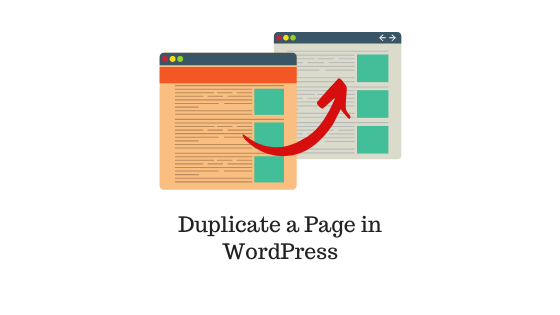
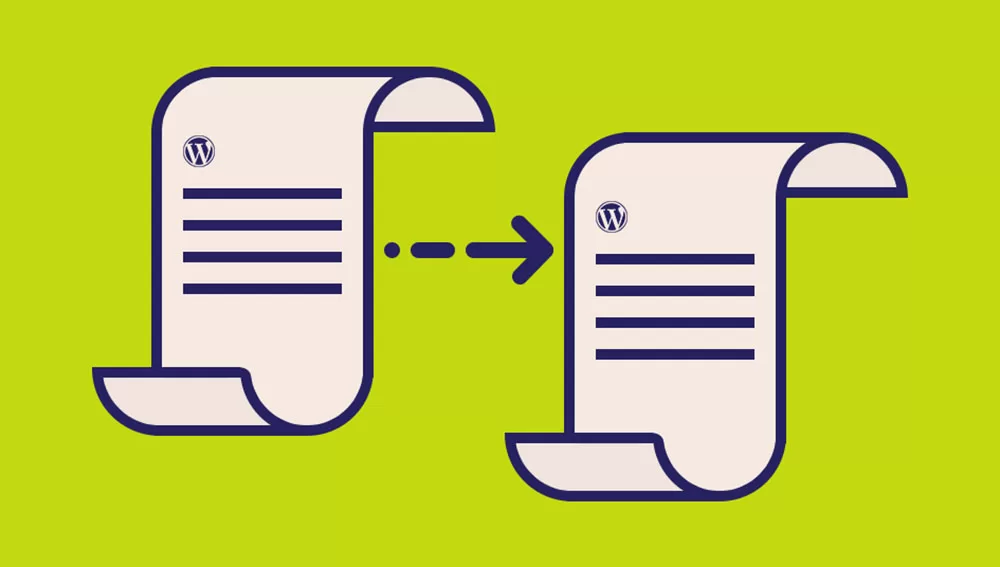
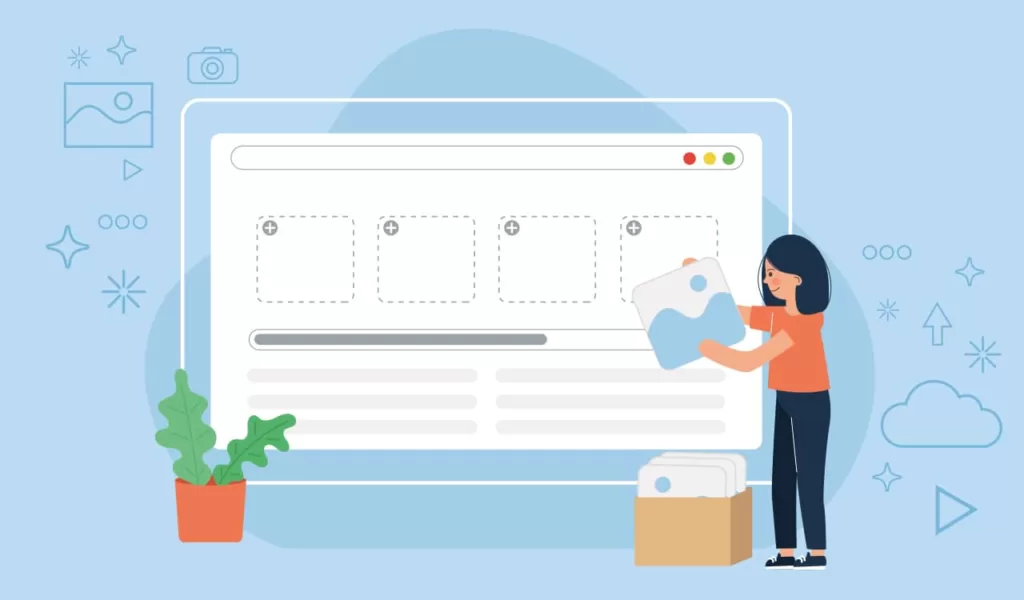
Hi there, just became alert to your blog through Google, and found that it’s truly informative. I am going to watch out for brussels. I’ll appreciate if you continue this in future. Many people will be benefited from your writing. Cheers!
Hello I am so delighted I located your site, I really located you by mistake, while I was looking on yahoo for something else, Anyways I am here now and could just like to say cheers for a tremendous post and a all round entertaining website. Please do keep up the great work.
I’m truly enjoying the design and layout of your blog. It’s a very easy on the eyes which makes it much more pleasant for me to come here and visit more often. Did you hire out a designer to create your theme? Exceptional work!
you’re really a good webmaster. The website loading speed is incredible. It seems that you are doing any distinctive trick. Furthermore, The contents are masterwork. you have performed a great process on this topic!
I absolutely love your blog and find most of your post’s to be just what I’m looking for. Would you offer guest writers to write content in your case? I wouldn’t mind producing a post or elaborating on a lot of the subjects you write in relation to here. Again, awesome site!