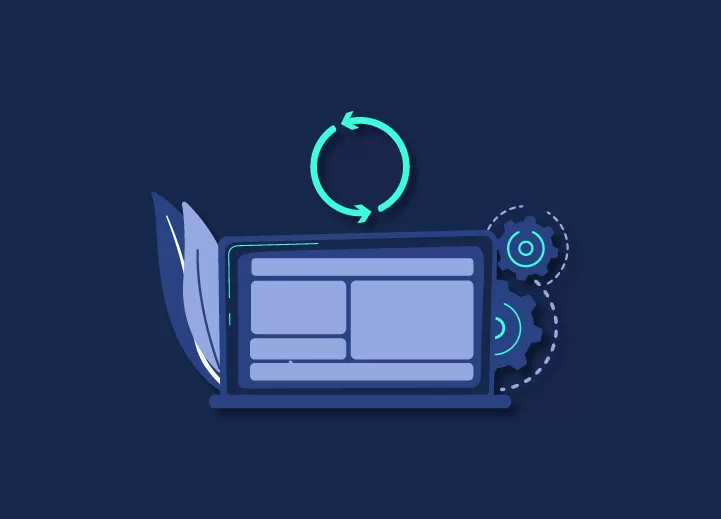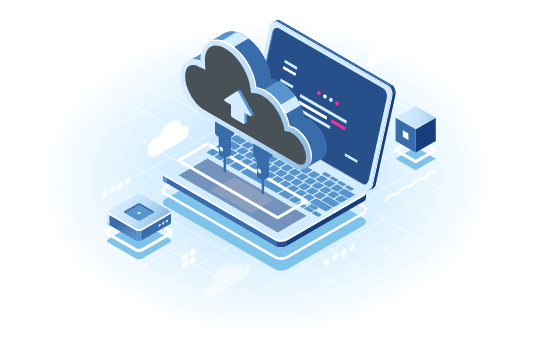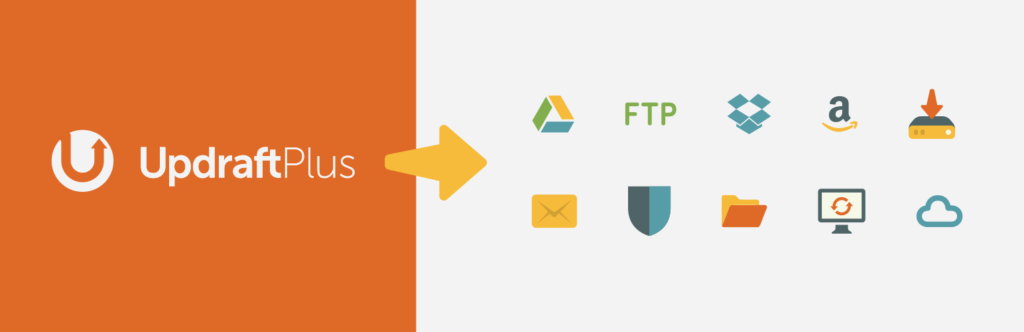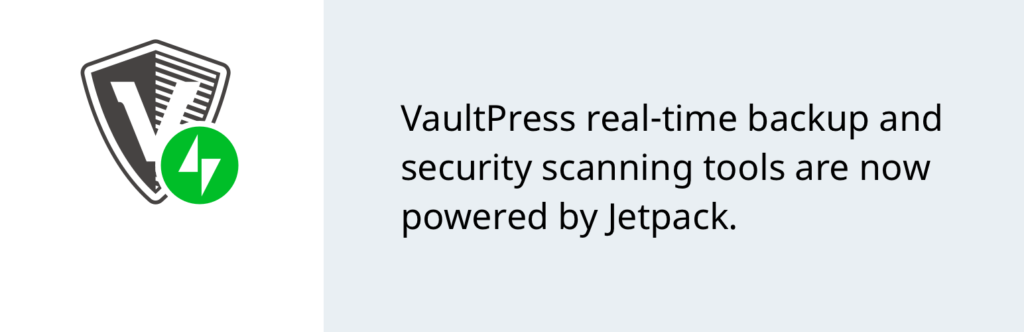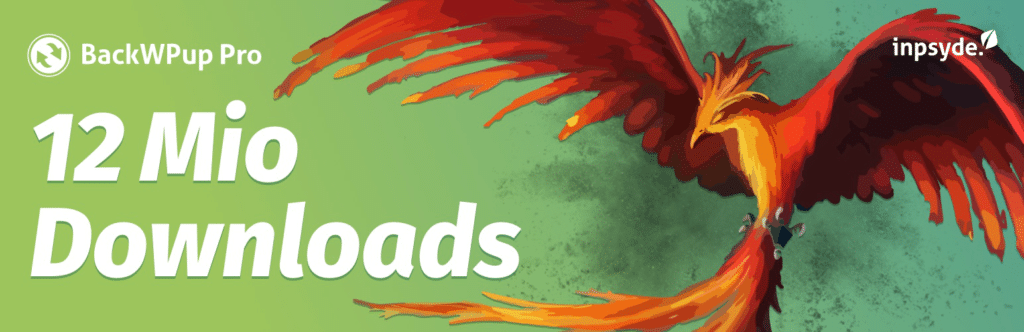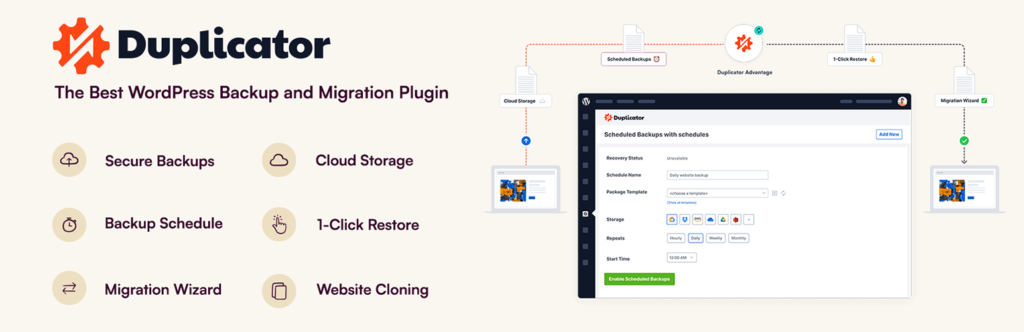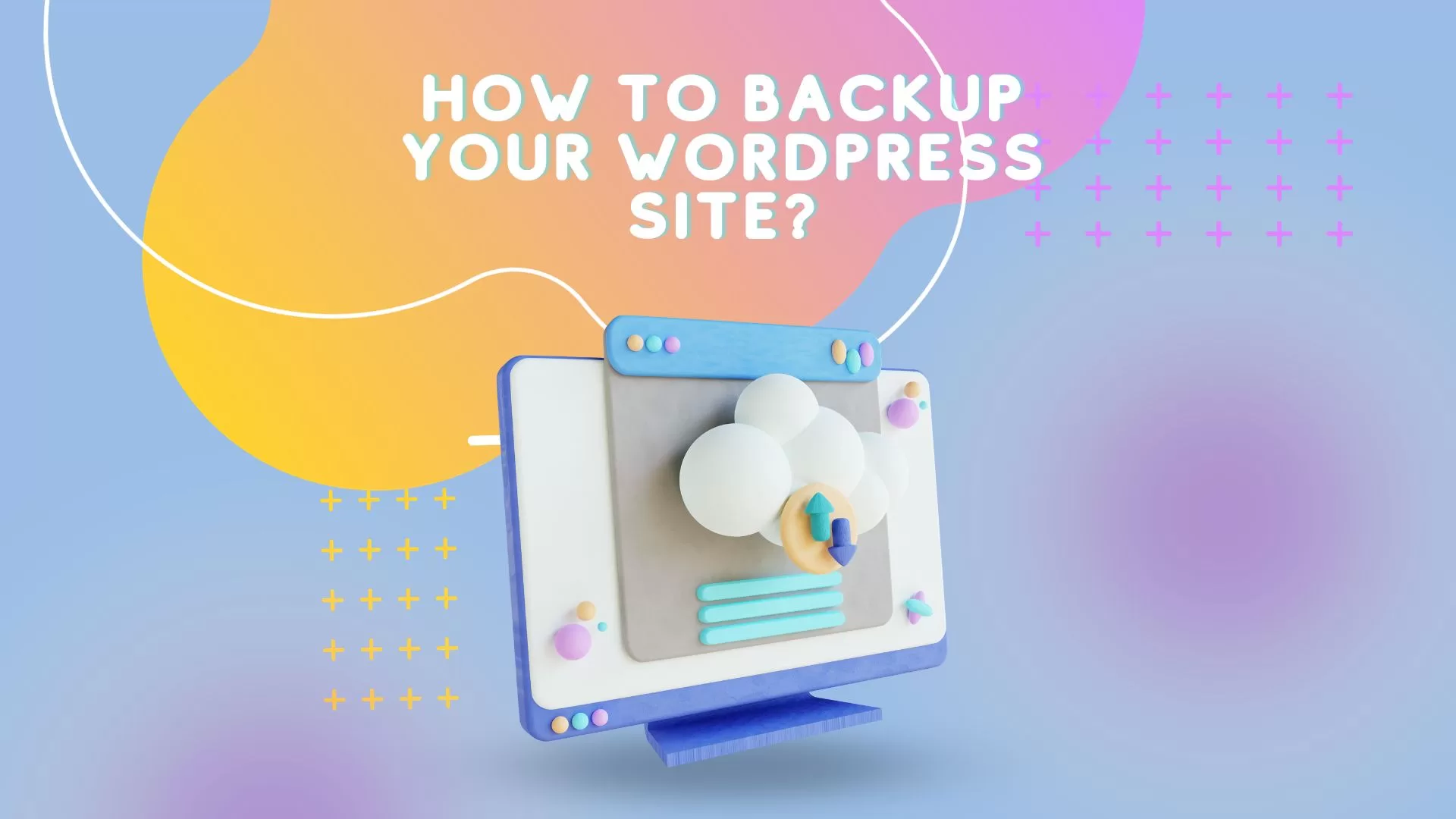
How to Backup Your WordPress Site + 4 Best WordPress Backup Plugins: A Comprehensive Guide
In the digital age, where your website is the face of your online presence, safeguarding it is of utmost importance. Imagine investing countless hours into building your WordPress website, only to lose it all due to a technical glitch or a security breach. This can be a devastating setback, both for individuals and businesses. But fret not, for this article will guide you on ‘How to Backup Your WordPress Site’ and introduce you to the ‘4 Best WordPress Backup Plugins.’ Whether you’re tech-savvy or not, you’ll find this comprehensive guide easy to follow, ensuring the security and integrity of your website. Let’s dive in!
Why Website Backups are Crucial
Before we dive into the intricacies of WordPress backups and the best plugins to use, let’s address the fundamental question: Why are website backups crucial? Well, think of your website as a digital masterpiece, a piece of art, or even a cherished family heirloom. Now, consider what you’d do to protect these in the real world. You’d lock them up, keep them safe, and even make copies, right? The same applies to your WordPress site.
A website backup is your digital insurance policy, guarding against unforeseen events like server crashes, hacking attempts, or simple human errors. It ensures that your hard work, creativity, and data are safe, enabling you to recover quickly in case of any mishap. Remember, it’s not a question of ‘if’ you’ll need a backup, but ‘when.’
What is a WordPress Backup?
In simple terms, a WordPress backup is a copy of your website’s files and database at a specific point in time. It’s like taking a snapshot of your website, which can be used to restore your site to that exact state if something goes wrong. There are two primary methods for creating backups: manual and automated.
Manual vs. Automated Backups
Manual Backups
Manual backups involve creating copies of your website’s files and database on your own. It’s a hands-on approach, and while it offers control, it can be time-consuming and prone to human error.
Pros:
- Full control over the backup process.
- No reliance on plugins or third-party services.
- Ideal for small websites.
Cons:
- Time-consuming, especially for large websites.
- Requires technical knowledge.
- Prone to forgetfulness and human error.
Automated Backups
Automated backups, on the other hand, use specialized plugins to schedule and create backups at regular intervals. This hands-off approach is more convenient and ensures regular, up-to-date backups.
Pros:
- Set and forget – minimal manual intervention.
- Suitable for all website sizes.
- Reduced room for human error.
Cons:
- May rely on third-party plugins or services.
- Slightly less control compared to manual backups.
The Art of Manual Backup – Step-by-Step
Creating a manual backup is like crafting your masterpiece. It requires attention to detail and precision. Let’s go through the steps:
- Access Your Hosting Control Panel: Log in to your hosting provider’s control panel.
- Locate File Manager: Find the File Manager tool. It’s usually under ‘Files’ or ‘Advanced.’
- Compress Website Files: Select all your website files, right-click, and compress them into a zip file. This ensures all files are in one place.
- Export Your Database: Access your database using phpMyAdmin or a similar tool. Export the database as an SQL file.
- Download and Store: Download the compressed files and database backup. Store them in a secure location, such as your computer and an external drive.
Congratulations! You’ve successfully created a manual backup of your WordPress site. However, if you prefer a more automated and hassle-free method, let’s explore the world of WordPress backup plugins.
Using WordPress Backup Plugins – A Convenient Approach
WordPress backup plugins are like having a team of experts working behind the scenes to protect your website. These user-friendly tools automate the backup process, ensuring your website is safe and secure without you having to lift a finger. Here are some advantages of using backup plugins:
- Scheduling: Set your backup frequency (daily, weekly, or monthly) and forget about it.
- Reliability: Plugins offer consistent and reliable backups, reducing the risk of data loss.
- Accessibility: Most plugins allow you to restore your site with a few clicks.
Now, let’s explore the ‘4 Best WordPress Backup Plugins’ that will make your life easier and your website more secure.
4 Best WordPress Backup Plugins – Top Picks for Every Need
-
- Why it’s Great: UpdraftPlus is one of the most popular backup plugins for WordPress. It offers both free and premium versions, making it suitable for users with varying needs.
- Key Features:
-
- Easy scheduling and automation.
- Various cloud storage options for backups.
- Migrate websites easily.
-
-
- Why it’s Great: VaultPress is a part of Jetpack, a popular plugin developed by Automattic, the creators of WordPress.
- Key Features:
-
- Automated and real-time backups.
- Simple site restoration.
- Security scanning.
-
-
- Why it’s Great: BackWPup is a free backup plugin with a wide range of features, making it a fantastic choice for budget-conscious users.
- Key Features:
-
- Database optimization.
- Store backups in various locations.
- Easy-to-use interface.
-
-
- Why it’s Great: Duplicator is not just a backup plugin but also a migration tool. It’s excellent for those who frequently move WordPress sites.
- Key Features:
-
- Simple site duplication and migration.
- Scheduled backups.
- Easy cloning of sites.
-
Each of these plugins has its strengths, so the choice ultimately depends on your specific needs and budget. Installing and configuring one of these plugins will help you automate the backup process, ensuring your website remains safe and secure.
Back It Up! – Scheduling Your Backups
Creating a backup is just the first step; the next crucial aspect is scheduling your backups. Whether you opt for manual or automated backups, regularity is key to maintaining the safety of your website. Here’s a quick guide to scheduling backups:
- Daily: Ideal for websites with frequent content updates.
- Weekly: Suitable for most websites to strike a balance between security and storage space.
- Monthly: For static websites with infrequent changes.
Set your backup schedule according to your website’s activity. Remember, a little precaution goes a long way in protecting your digital masterpiece.
Storing Your Backups Securely – Best Practices
Once you’ve created backups, it’s equally important to store them securely. After all, a backup is only as good as its accessibility. Here are some best practices for storing backups:
- Multiple Locations: Keep copies in multiple locations, such as your computer, cloud storage, and external drives.
- Encryption: Password-protect or encrypt your backup files.
- Regular Checks: Periodically verify the integrity of your backups to ensure they can be restored when needed.
Remember, redundancy and security go hand in hand when it comes to backups.
Restoring Your WordPress Site – Bouncing Back from Disasters
In the unfortunate event that something goes wrong with your website, knowing how to restore it from a backup is crucial. Here’s a general guideline:
- Access Your Hosting Control Panel: Log in to your hosting provider’s control panel.
- Locate File Manager: Find the File Manager tool.
- Upload Backup: Upload your backup files to the root directory of your website.
- Restore Database: Access your database through phpMyAdmin and import your database backup.
- Update WordPress: Update your WordPress site to the latest version to ensure compatibility.
- Check and Test: Verify that your site is up and running as expected.
By following these steps, you can recover your website and minimize downtime, ensuring your online presence remains strong.
Frequently Asked Questions (FAQs)
- How often should I back up my WordPress site?
- Regular backups are crucial. For most websites, weekly backups strike a balance between security and convenience. However, sites with frequent updates may benefit from daily backups.
- Are free backup plugins as reliable as premium ones?
- While premium backup plugins often offer more features and support, many free plugins are reliable and suitable for most users. Your choice should align with your specific needs and budget.
- Can I use multiple backup plugins simultaneously?
- It’s not recommended to use multiple backup plugins simultaneously, as they may conflict with each other and cause issues. Stick to one reliable plugin for your backup needs.
- How can I ensure the security of my stored backups?
- To secure your stored backups, use encryption or password protection. Store copies in multiple locations and regularly check the integrity of your backup files.
- Do I need technical expertise to restore my site from a backup?
- Restoring your site from a backup can be done by following step-by-step instructions provided by your backup plugin. While some technical knowledge helps, it’s not always necessary.
Backing up your WordPress site is an essential task that ensures your online presence remains resilient in the face of adversity. Whether you choose manual or automated backups, using the right backup plugin is your best ally in this endeavor. Now, armed with this knowledge, you can safeguard your digital masterpiece with confidence.
Additional Tips and Strategies for WordPress Backup
Now that we’ve covered the basics of WordPress backup and introduced you to some of the best backup plugins, it’s time to delve deeper into this critical aspect of website management. In the following sections, we’ll explore additional tips, strategies, and best practices to enhance your WordPress backup and recovery process.
Setting up Backup Notifications
While regular backups are crucial, staying informed about the backup process is equally important. Many backup plugins offer email notifications, allowing you to receive updates on the status of your backups. Setting up notifications ensures that you are aware of any potential issues, such as failed backups or storage limitations. This proactive approach enables you to address problems promptly and maintain the integrity of your backup system.
Offsite Backups for Enhanced Security
Storing backups on your hosting server is convenient but not without risks. If your hosting server experiences a catastrophic failure or gets compromised, your backups may be lost as well. To mitigate this risk, consider implementing an offsite backup strategy. Many backup plugins allow you to automatically send copies of your backups to remote cloud storage services like Google Drive, Dropbox, or Amazon S3. Offsite backups provide an additional layer of security, ensuring that your data remains safe even in the worst-case scenarios.
Versioning and Retention Policies
When configuring your backup plugin, pay attention to versioning and retention settings. Versioning allows you to keep multiple copies of your backups, which can be essential if you need to revert to a specific point in time. Additionally, retention policies let you define how long backup copies are retained. It’s crucial to strike a balance between having enough historical backups to recover from various scenarios and avoiding excessive storage consumption.
Testing Your Backup and Recovery Process
Regularly testing your backup and recovery process is an often-overlooked but vital step in ensuring that your backups are functional. It’s not enough to create backups; you should also know how to restore your site from these backups. Consider performing test restorations in a staging environment to familiarize yourself with the process. This practice will give you confidence that your backups can indeed save your website in times of need.
Scanning for Malware and Vulnerabilities
In the world of website management, security is paramount. Before creating a backup, it’s a good idea to perform a security scan to detect malware or vulnerabilities. Many security plugins are compatible with backup plugins and can be set to scan your website for potential threats regularly. By addressing security issues proactively, you reduce the chances of backing up compromised files and potentially restoring a hacked website.
Data Encryption and Password Protection
As mentioned earlier, securing your backup files is critical. If your backup files fall into the wrong hands, they could be used for malicious purposes. To protect your backups, enable data encryption and password protection. This extra layer of security ensures that even if someone gains access to your backup files, they won’t be able to use them without the encryption key or password.
Monitoring and Performance Optimization
Efficient backup plugins should not significantly impact your website’s performance. However, it’s essential to monitor your site’s performance and adjust backup settings if necessary. If you notice that backups are slowing down your site, consider scheduling them during off-peak hours. Optimizing your backup process ensures that your website remains responsive to visitors while maintaining robust backup capabilities.
WordPress Core, Theme, and Plugin Updates
A well-maintained WordPress website is less susceptible to security threats. Regularly updating your WordPress core, themes, and plugins is a fundamental security practice. Before creating backups, ensure that your website is running the latest versions of these components. This way, your backups will include the most up-to-date and secure versions of your site.
Redundancy for High Availability
For websites where downtime is not an option, such as e-commerce sites or news portals, implementing redundancy and high-availability solutions can be a game-changer. These strategies involve creating duplicate copies of your website on multiple servers or hosting providers. In the event of a server failure, traffic is automatically redirected to the backup server, ensuring uninterrupted service. While this level of redundancy may not be necessary for every website, it’s a crucial consideration for those with high traffic and revenue at stake.
Geographic Diversity for Disaster Recovery
Disasters can come in various forms, from server outages to natural disasters like floods or earthquakes. Geographic diversity is a disaster recovery strategy that involves hosting your website on servers in different geographical locations. This ensures that if one region experiences a catastrophe, your website remains accessible from servers in other areas. While this approach may not be cost-effective for all websites, it’s a necessity for businesses that cannot afford extended downtime.
Advanced Backup Automation
To truly streamline your backup process, consider advanced automation options. Some backup plugins allow you to automate not only the backup creation but also the testing and validation of backups. Automated tests can detect issues with backups, ensuring that they are recoverable. If an issue is detected, the system can automatically attempt to create a new backup. This level of automation minimizes manual intervention and maximizes the reliability of your backups.
Disaster Recovery Planning
Disaster recovery planning involves creating a comprehensive strategy for handling catastrophic events. While this goes beyond the scope of backups, it’s essential to have a plan in place for restoring your website in extreme scenarios. Disaster recovery planning should cover contingencies like data center failures, cyberattacks, and natural disasters. It includes procedures for notifying stakeholders, coordinating recovery efforts, and ensuring minimal downtime.
Conclusion
Backing up your WordPress site is not a one-time task but an ongoing commitment to the security and continuity of your digital presence. By following the best practices and advanced strategies outlined in this article, you can enhance the resilience of your website, reduce the risk of data loss, and minimize downtime in the face of adversity. Remember that the value of your website goes beyond its content and design; it represents your brand, your message, and your online identity. Protect it with diligence, and you’ll ensure that your digital masterpiece continues to shine, even in the darkest of times.