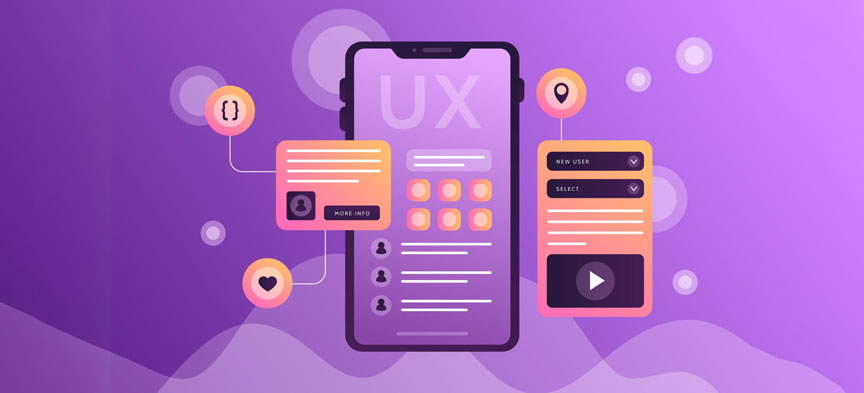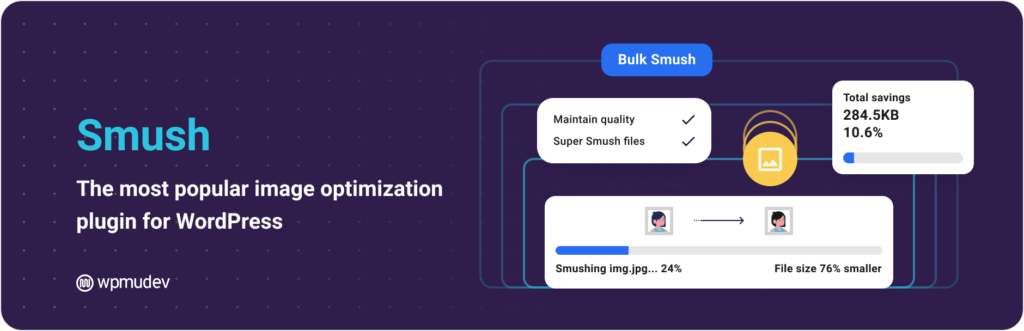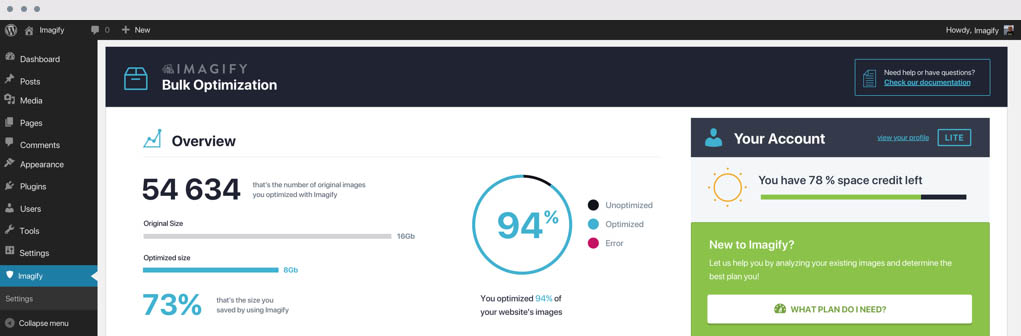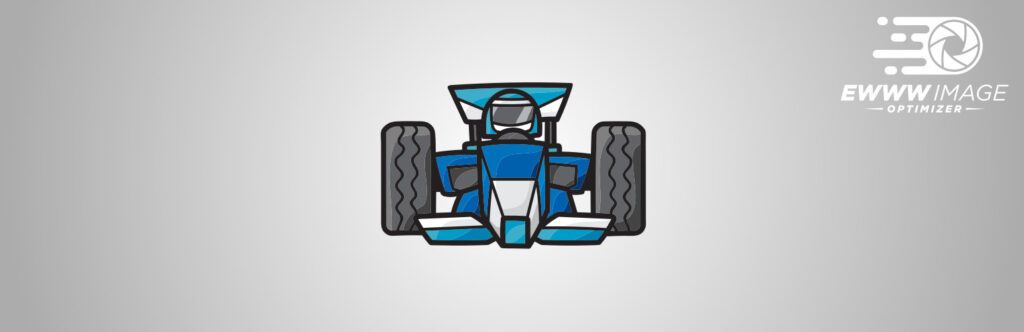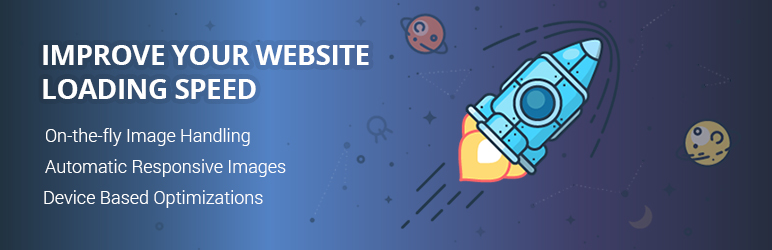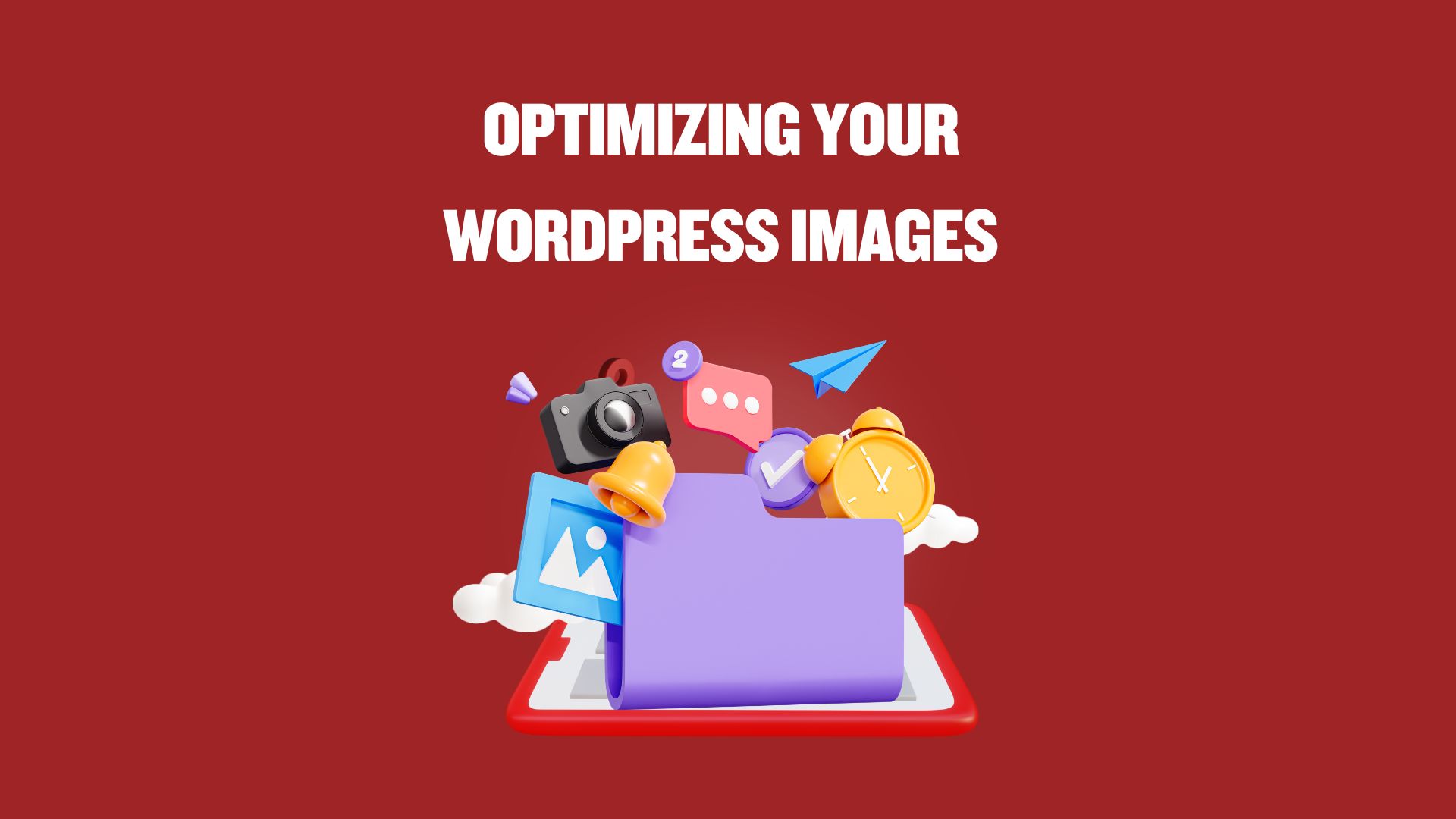
Optimizing Your WordPress Images: A Guide to Choosing the Best Image Optimizer Plugin
In today’s digital landscape, the importance of optimizing your website for speed and performance cannot be overstated. One critical aspect of this optimization process is image optimization. Images are an integral part of any website, but if not handled properly, they can significantly slow down your site and negatively impact the user experience. That’s where WordPress image optimizer plugins come into play.
In this comprehensive guide, we will explore the world of image optimization in WordPress, focusing on the best image optimizer plugins available. We will delve into the nitty-gritty details, explaining how each plugin works and the benefits they bring to your website’s SEO and overall performance.
Let’s dive into the world of image optimization and discover which WordPress image optimizer plugin is best suited for your needs.
Why Image Optimization Matters
Before we jump into the specifics of image optimizer plugins, it’s crucial to understand why image optimization is a vital aspect of your website’s performance and user experience.
Improves Page Load Speed
Website speed is a critical factor in SEO rankings and user satisfaction. Large, unoptimized images can drastically slow down your website, leading to higher bounce rates and lower search engine rankings. Optimizing your images reduces their file size, resulting in faster page load times.
Enhances User Experience
A faster website translates to a better user experience. Visitors are more likely to stay on your site, engage with your content, and convert into customers if they don’t have to wait for images to load. Image optimization ensures a smooth and enjoyable browsing experience.
Reduces Bandwidth Usage
Optimized images consume less bandwidth, making your website more cost-effective, especially if you are on a hosting plan with limited resources. This can help you save money and improve your website’s overall efficiency.
Mobile Friendliness
With the increasing use of mobile devices for internet browsing, it’s essential to ensure your website is mobile-friendly. Optimized images are smaller in size, making your site load quickly on mobile devices and preventing users from getting frustrated with slow loading times.
Understanding Image Compression
One of the fundamental aspects of image optimization is image compression. Image compression reduces the file size of an image while maintaining its visual quality. There are two types of image compression:
- Lossless Compression: This type of compression reduces the file size without sacrificing image quality. It’s ideal for images that need to maintain their high resolution and clarity. Lossless compression is commonly used for graphics, icons, and logos.
- Lossy Compression: Lossy compression sacrifices some image quality to achieve a smaller file size. It is suitable for photographs and images where minor loss of quality is acceptable to achieve significant file size reduction.
Now, let’s explore the top WordPress image optimizer plugins that can help you achieve effective image compression and improve your website’s performance.
Top WordPress Image Optimizer Plugins
Smush
Smush is a popular image optimization plugin for WordPress. It offers both lossless and lossy compression options, allowing you to choose the level of compression that suits your needs. Smush also has a bulk optimization feature, making it easy to optimize all your existing images.
Key Features:
- Lossless and lossy compression options.
- Bulk optimization of existing images.
- Automatic image resizing.
- Image lazy loading for faster page loading.
ShortPixel
ShortPixel is another excellent image optimizer plugin that provides both lossless and lossy compression. One of its standout features is its ability to compress PDF files in addition to images. ShortPixel also offers a free plan with a limited number of monthly compressions.
Key Features:
- Lossless and lossy compression options.
- PDF compression.
- Image optimization for Retina displays.
- WebP image format support.
Imagify
Imagify is a user-friendly image optimization plugin that integrates seamlessly with WordPress. It offers various optimization levels, including ultra, aggressive, and normal, allowing you to balance between image quality and file size reduction. Imagify also has a bulk optimization feature.
Key Features:
- Three optimization levels.
- Bulk optimization.
- Automatic image resizing.
- WebP image format support.
EWWW Image Optimizer
EWWW Image Optimizer is a robust image optimization plugin that can automatically optimize images as you upload them to your WordPress media library. It offers both lossless and lossy compression options and supports a wide range of image formats.
Key Features:
- Automatic image optimization on upload.
- Lossless and lossy compression options.
- Support for various image formats.
- Image lazy loading.
Optimole
Optimole is a cloud-based image optimization service that works seamlessly with WordPress. It not only optimizes your images but also serves them from a global content delivery network (CDN), ensuring fast loading times for your website visitors.
Key Features:
- Cloud-based image optimization.
- Global content delivery network (CDN).
- Automatic image resizing.
- Lazy loading and WebP support.
How to Install and Configure Your Chosen Plugin
Now that you have an overview of the top WordPress image optimizer plugins let’s walk through the general steps to install and configure any of these plugins on your WordPress site:
- Log in to your WordPress Dashboard: Enter your website’s admin area.
- Navigate to Plugins: Click on the “Plugins” option in the left-hand menu.
- Add New Plugin: Click the “Add New” button at the top of the Plugins page.
- Search for Your Chosen Plugin: In the search bar, type the name of the plugin you want to install (e.g., “Smush” or “ShortPixel”).
- Install the Plugin: Once you see your chosen plugin in the search results, click the “Install Now” button next to it.
- Activate the Plugin: After installation, click the “Activate” button to activate the plugin on your site.
- Configure the Plugin: Depending on the plugin you’ve chosen, there will be specific settings and options to configure. These settings usually include compression options, image resizing settings, and lazy loading preferences. Follow the plugin’s documentation to set it up according to your preferences.
- Bulk Optimize Existing Images: Most image optimizer plugins offer a feature to bulk optimize your existing images. Use this feature to compress all your media library images for maximum optimization.
Measuring the Impact: SEO Analysis
Now that you’ve optimized your images using one of the top WordPress image optimizer plugins, it’s essential to measure the impact on your website’s performance and SEO rankings. Here are some key metrics to track:
- Page Load Speed: Use tools like Google PageSpeed Insights or GTmetrix to measure your website’s page load speed before and after image optimization. Faster load times contribute positively to SEO.
- Mobile-Friendliness: Check your website’s mobile-friendliness using Google’s Mobile-Friendly Test. Optimized images should improve the mobile user experience.
- Image SEO: Ensure that your image alt text and file names are descriptive and relevant to your content. Optimized images should still provide context to search engines.
- Bounce Rate: Monitor your website’s bounce rate in Google Analytics. If your bounce rate decreases after image optimization, it’s a sign that users are engaging more with your site.
- Keyword Rankings: Keep an eye on your keyword rankings in search engine results. Improved page speed and user experience can positively impact your rankings.
Remember that SEO improvements may take some time to show results, so be patient and continue monitoring these metrics over time.
FAQs
Q1: Can I use multiple image optimizer plugins simultaneously?
It’s not recommended to use multiple image optimizer plugins at the same time, as they may conflict with each other. Choose one plugin that best suits your needs and stick with it.
Q2: Do these plugins work with all WordPress themes?
Yes, these image-optimizer plugins are designed to work with most WordPress themes. However, it’s a good practice to ensure that your theme is up-to-date for compatibility.
Q3: What is WebP image format, and why is it important?
WebP is a modern image format that provides high-quality compression and is supported by most web browsers. Using WebP images can significantly improve your website’s load times and user experience.
Q4: How often should I optimize my images?
Optimizing your images should be an ongoing process. It’s a good idea to optimize new images as you upload them and periodically run bulk optimization to compress existing images.
Conclusion
Image optimization is a critical component of website performance and SEO. By choosing the right WordPress image optimizer plugin and following best practices, you can significantly enhance your site’s speed, user experience, and search engine rankings. Take the time to explore the features of the plugins mentioned in this guide and select the one that best aligns with your website’s needs. Remember that a well-optimized website not only ranks higher in search results but also provides a better browsing experience for your visitors.