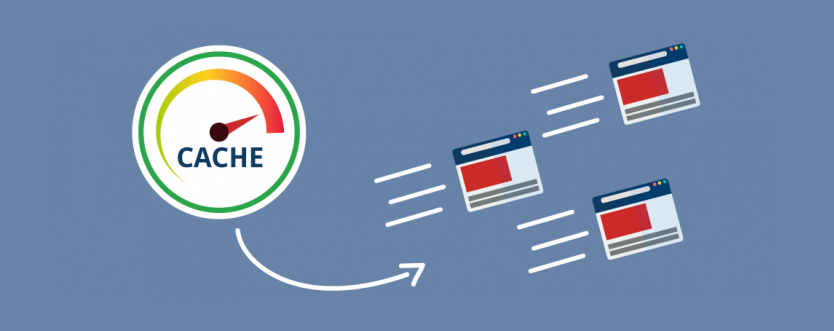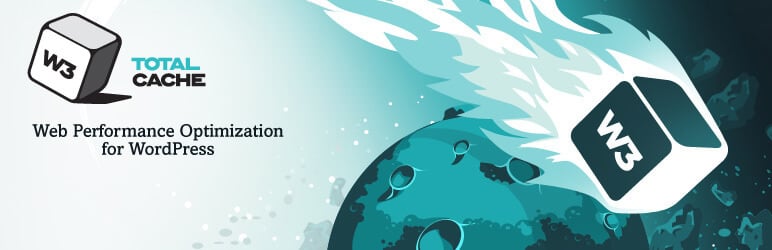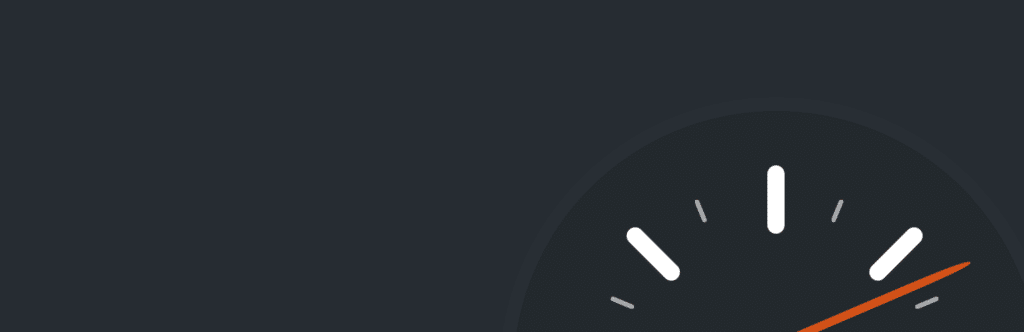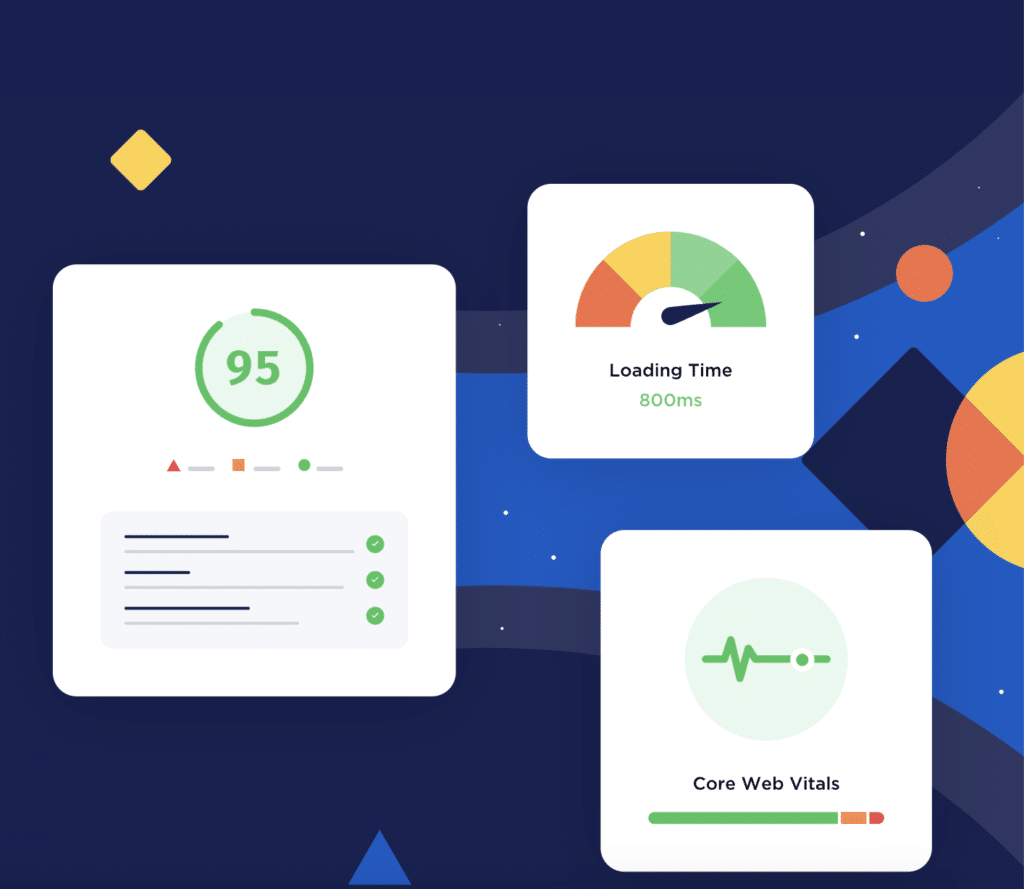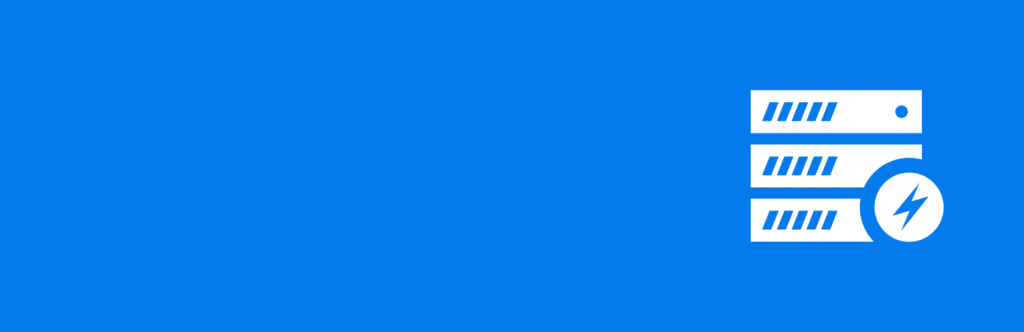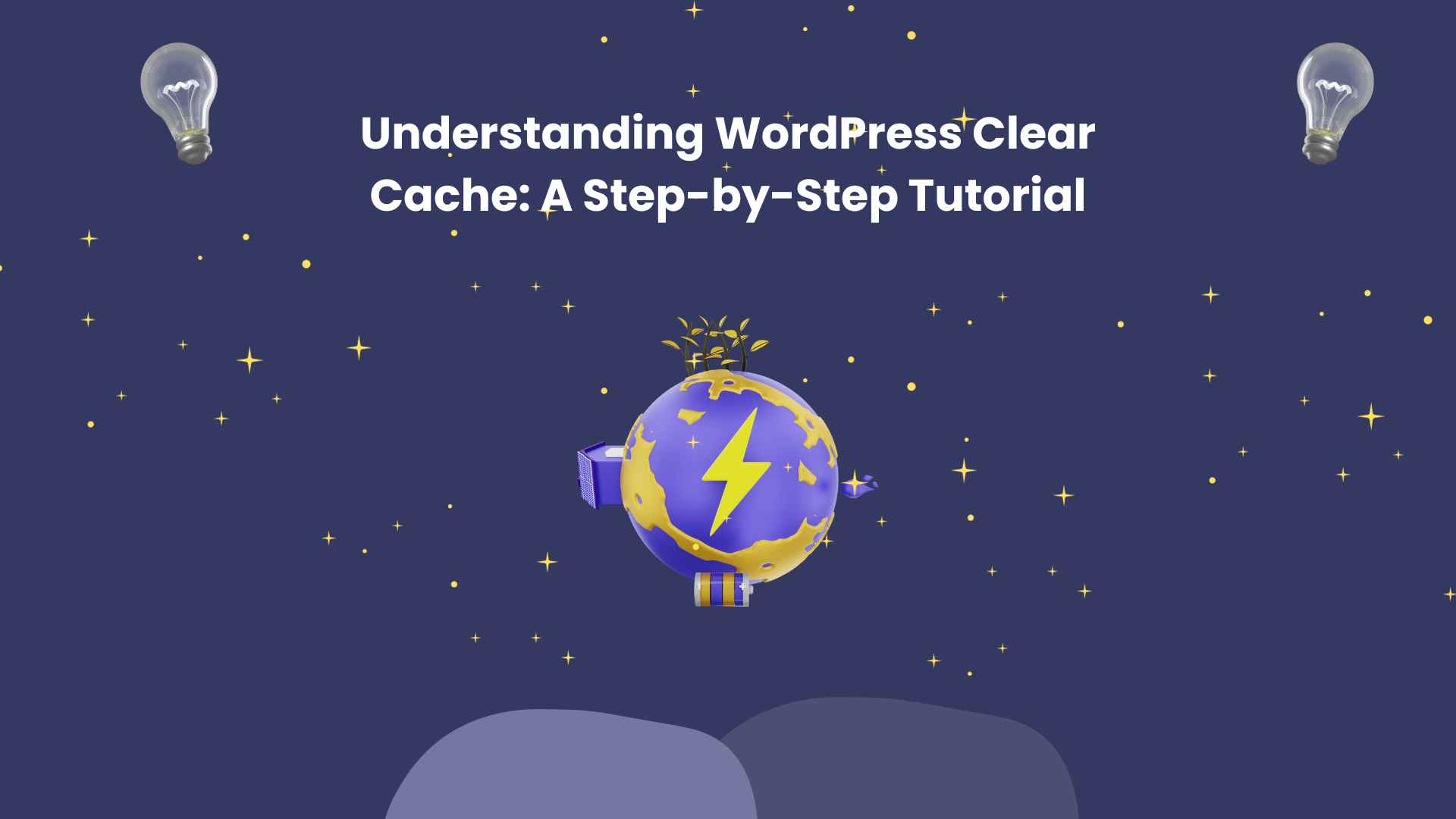
Understanding WordPress Clear Cache: A Step-by-Step Tutorial
WordPress is an incredibly powerful tool that empowers millions of websites worldwide. However, like any technology, it can occasionally exhibit peculiar behavior. For instance, you might encounter situations where changes you make to your website take longer than expected to reflect or certain functionalities don’t work as intended. Fortunately, a solution to these issues is clearing your WordPress cache. Understanding the WordPress Cache
Clearing the cache is a simple yet effective way to ensure your website runs smoothly and displays the most up-to-date content. By removing cached data, you can eliminate any potential conflicts or outdated information that might be causing the observed quirks. This article aims to provide a comprehensive guide on clearing your WordPress cache and explores various methods to accomplish this task effortlessly.
Whether you are a seasoned WordPress user or just starting your journey, understanding how to clear the cache can greatly contribute to a seamless website experience. So, let’s dive in and explore the fascinating world of WordPress cache clearing!
The WordPress cache stores temporary data that helps speed up your website. WordPress dynamically generates the requested page from the database when a user visits your website. This process can consume many server resources, especially with heavy traffic. To mitigate this, WordPress cache stores the results of these database queries and serves them to subsequent users, thereby reducing the server load and improving your website’s speed.
Clearing the WordPress cache is crucial as it helps ensure that the latest version of your website is displayed to your users. For instance, if you make changes to your website and they don’t reflect immediately, it’s likely due to cached data being served to your visitors.
Different Methods to Clear WordPress Cache
There are several effective methods to clear the WordPress cache. The simplest way is to manually clear it from your WordPress dashboard, provided this option is available through your hosting provider. You can usually find this option under your website’s “Settings” section.
However, you can utilize a cache plugin if manual clearing is unavailable. These plugins facilitate cache clearance and offer efficient cache management to optimize your website’s performance. By effectively managing the cache, these plugins ensure faster loading times and improved user experience for your visitors.
Best WordPress Clear Cache Plugins
W3 Total Cache
W3 Total Cache is one of the most sought-after WordPress Cache Free Plugins on the market. It is an incredibly versatile cache plugin that offers a wide range of tools for optimizing your website. With W3 Total Cache, you have complete control over how you want to manage your cache, allowing you to customize it according to your specific needs. This makes it a popular choice among WordPress users who desire a highly customizable caching solution that can boost website performance and improve overall user experience.
WP Super Cache
WP Super Cache simplifies the process of managing cache by generating static HTML files from your dynamic WordPress website. By serving these static HTML files instead of dynamically generated pages, WP Super Cache reduces the load on your server and significantly improves page load times. This means your website visitors can enjoy faster and more responsive browsing experiences, leading to increased engagement and conversions. WP Super Cache is a reliable caching solution that many WordPress users trust for its simplicity and effectiveness in optimizing website performance.
WP Fastest Cache
If speed is a priority, WP Fastest Cache is the plugin for you. It’s straightforward to install and offers a clean and user-friendly interface for managing your website’s cache. With its efficient caching mechanism, WP Fastest Cache significantly reduces the load time of your web pages, resulting in a faster and more responsive website. Whether you have a small blog or a large e-commerce site, this plugin ensures that your visitors have a seamless browsing experience.
WP Rocket
Although WP Rocket is a premium plugin, it’s worth every penny. It goes beyond basic caching and offers advanced features that take your website’s performance to the next level. With cache preloading, WP Rocket intelligently prepares your web pages in advance, ensuring they load instantly when visitors access them. Additionally, the lazy loading of images optimizes the loading process by only loading images when they become visible on the screen. These advanced features and the user-friendly interface make WP Rocket a top choice for maximizing your website’s speed and performance.
Cache Enabler
Cache Enabler is a lightweight cache plugin perfect for beginners and those seeking a simple solution. It creates static HTML files and stores them on your server’s disk, effectively reducing the server load and improving the overall performance of your website. By serving static HTML files to your visitors, Cache Enabler minimizes the processing time required to generate dynamic content, resulting in faster page loading times. Despite its simplicity, this plugin delivers noticeable website speed improvements without compromising functionality.
By choosing the right caching plugin for your website, you can enhance its speed and performance, providing a better user experience for your audience.
How to Clear WordPress Cache Automatically
You can establish a system for automatic cache clearing by implementing the right cache plugin. This ingenious feature ensures that your cache is periodically cleared without any manual intervention, guaranteeing that your website visitors always experience the most up-to-date version of your site. However, it is important to strike a balance, as excessively frequent cache clearing may inadvertently increase the server load and diminish the overall benefits of caching. Finding the sweet spot that optimizes caching efficiency while maintaining optimal server performance is crucial.
Troubleshooting Common WordPress Clear Cache Issues
Even with your best efforts to optimize the WordPress cache, it’s possible to encounter occasional issues. The good news is that most of these problems can be easily resolved by clearing your cache or adjusting your cache settings. By taking these simple steps, you can ensure a smoother and more efficient experience with your WordPress website. Conclusion
Clearing the WordPress cache is a crucial practice for the smooth operation of your WordPress website. Whether you opt for manual clearing or use a cache plugin, understanding how to manage your cache effectively can greatly enhance your website’s performance and user experience.
Even after clearing your WordPress cache, you might still encounter issues that prevent your website from functioning at its best. Here are some common issues and their respective solutions:
- Cached data still shows after clearing the cache: If you’ve cleared your cache, but outdated data still appears on your site, try clearing your browser’s cache. Sometimes, your browser stores cache data that can override your recent updates. This can happen due to various reasons, such as caching at the server level or in content delivery networks (CDNs). In such cases, reaching out to your hosting provider or CDN support may be necessary to ensure complete cache clearance.
- Cache plugin not working properly: If your cache plugin seems to malfunction, try deactivating and reactivating it. If this doesn’t resolve the issue, consider contacting the plugin’s support or switching to another highly-rated plugin. Additionally, check for any conflicts with other plugins or themes that could be causing the problem. It’s also worth checking if you have the latest version of the cache plugin installed, as updates often include bug fixes and improvements.
- Website runs slow even with caching: Sometimes, a slow website can be caused by factors other than caching. While caching can significantly improve performance, other underlying issues may be affecting the speed. Check your website’s speed with a tool like Google PageSpeed Insights to identify performance bottlenecks. This can include server response time, large images, unoptimized code, or excessive external requests. Consider optimizing your images, minimizing CSS and JavaScript, leveraging browser caching, and utilizing caching plugins.
- Website breaks after clearing the cache: Clearing the cache might sometimes lead to website malfunction, especially if it relies on certain cached data. If this happens, try to identify what changes were made before the issue occurred and revert those changes. It’s also recommended to ensure that your website is built in a way that gracefully handles cache clearance by properly invalidating and regenerating cache when necessary. If the issue persists, consulting a developer familiar with your website’s architecture can help diagnose and resolve the problem.
- Issues with cache preloading: Some plugins offer cache preloading features, which can proactively generate cached versions of your website to enhance performance. However, if not configured correctly, this can lead to excessive resource usage and potential performance issues. When configuring cache preloading, ensure that the frequency and scope of preloading align with your website’s traffic patterns and content updates. It’s also important to monitor server resources to ensure that preloading activities do not overwhelm the server. Adjusting these settings based on your website’s needs can help optimize cache preloading functionality.
Remember, troubleshooting is often a trial-and-error process. Be patient and methodical, and don’t hesitate to seek professional help.
If you’ve had any experiences with clearing WordPress cache or have any questions, feel free to share them in the comments section below. We’d love to hear your thoughts!